then write your review
iCareFone Transfer - No.1 Solution for WhatsApp Transfer
Transfer, Backup & Restore WhatsApp without Reset in Clicks
Transfe WhatsApp without Reset
Easily Transfer WhatsApp without Reset
That said, most people have been having issues regarding how they can add contact WhatsApp web. Is there a way around this difficulty? Please, go through the rest of the post to find out.
WhatsApp is an instant messaging app that allows users to communicate with other WhatsApp users in their contact list. Through the platform, users can send chats and share content with people in their contact list or with members of any group they belong to.
WhatsApp Web is the web version of WhatsApp that can enable you to communicate with other WhatsApp users through your PC. In other words, this lets users send and receive WhatsApp messages on their computers.
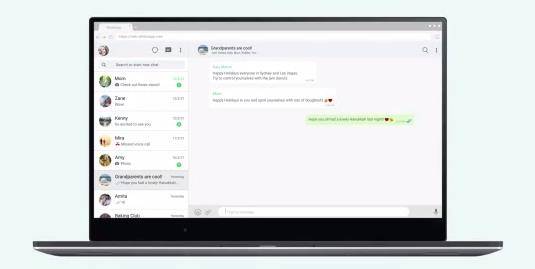
Everything about the web version of the app has been good, with the exception of how to add new contact on WhatsApp web. Perhaps, differentiating between WhatsApp and WhatsApp Web would help us to better understand how they work.
Most people have not been able to hide their frustrations after searching for the above online on countless occasions. Somehow, there is no official way of adding contact on WhatsApp Web as of the time of this writing.
Therefore, if you have been snooping around your PC with the hope that you would soon discover the functionality that will enable you to add contact on WhatsApp web, then I beg you to please give up already.
For now, the only means to add contacts on WhatsApp Web is through third-party apps. Yes, you heard me right! It is only a matter of which third-party app to use.
Let’s see two tools that can enable you to add contact on your WhatsApp Web, as well as steps that show how to add new contact in WhatsApp web.
Steps on how to use InTouchApp
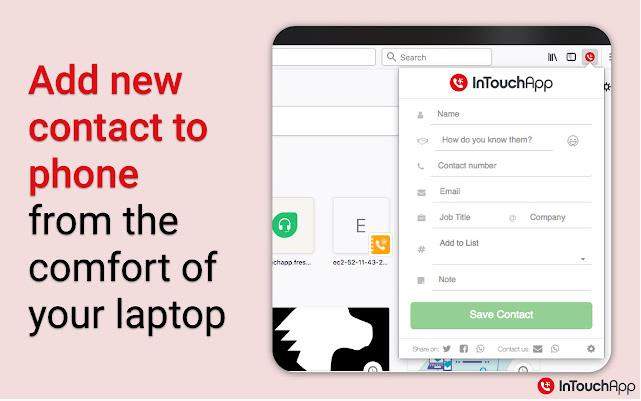
Follow the steps below to add new contacts in WhatsApp on Phone:
Input the contact’s phone number and name.
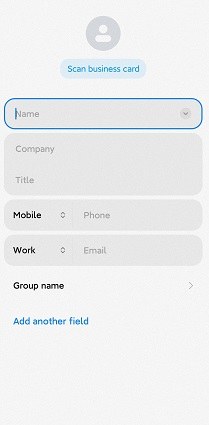
Tenorshare iCareFone Transfer is a fantastic tool that lets you backup all your WhatsApp information in just several clicks. Highlighted below are the features of Tenorshare iCareFone Transfer.
How WhatsApp Chats Can Be Exported
Download and open Tenorshare iCareFone Transfer on your computer, and click on “Backup” The backup files will be available. Then connect your device to the computer and click on “Back Up Now”.

Now the program is backing up your WhatsApp data.

When the backup process is completed. Click on “View Backup” to continue.

Then you can see all your backup data. Select the data and choose “Export to computer”.

Now your WhatsApp backup has been successfully exported to computer.

There is no direct way to add contacts on WhatsApp Web. It can only be done through other third-party apps. Thankfully, some of the apps have been described in this post.
Don’t forget to try Tenorshare iCareFone Transfer if you need to transfer/backup/restore WhatsApp data.
then write your review
Leave a Comment
Create your review for Tenorshare articles
By Anna Sherry
2025-04-17 / WhatsApp Tips
Rate now!