then write your review
iCareFone Transfer - No.1 Solution for WhatsApp Transfer
Transfer, Backup & Restore WhatsApp without Reset in Clicks
Transfe WhatsApp without Reset
Easily Transfer WhatsApp without Reset
Sometimes you may send a wrong message to a person by mistake, or you don't want your words to be used against you... In these situations, you will be thinking of how to delete old WhatsApp messages for everyone.
However, Those words are sent many days ago and can’t be deleted with the normal method. Don’t worry, here’re some smart methods to do that. Some simple steps are involved in this process that are discussed here.
Here’s the first method to delete old WhatsApp messages for everyone after long time:
If you’re an iPhone user and want to know how to delete old WhatsApp messages for everyone on iPhone, this section is for you.
To delete old WhatsApp messages, follow the steps below:
Go to settings then click on the date and time option.

How to delete messages in WhatsApp after long time is also a question asked by many android users. Follow these steps.
Go to the settings and under the system tab, select the date and time option and change it. You should select a time before the message was sent.
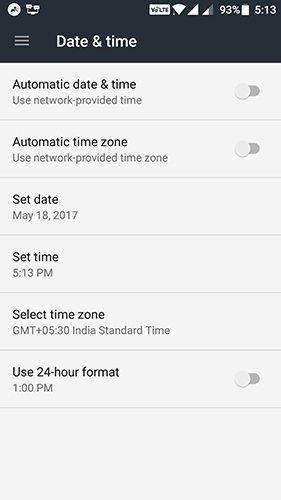
Go back to WhatsApp and now choose the message to be deleted and tap on delete for everyone.

Here’s another method on how to delete old messages on WhatsApp:
For having an idea of how to delete old WhatsApp messages, do the following:
Long press it. You will be given two options which will be, delete for me or cancel.
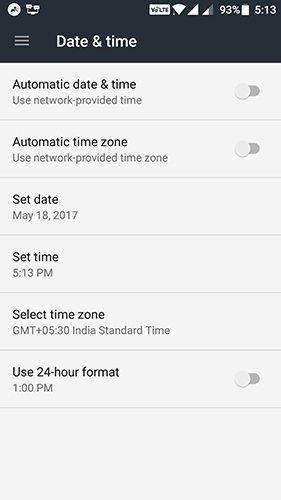
Click on the option of delete for me.

How to delete old messages in WhatsApp on iPhone:
The WhatsApp messages on your phone will be deleted only. The messages received on the receiver's mobile will remain intact.
The messages will only be removed from both phones if they are deleted for everyone. You can also delete old WhatsApp messages for everyone.
Tenorshare iCareFone Transfer is one of the best tools for selectively transferring WhatsApp messages between iPhone and Android devices. And it’s more than a WhatsApp chats transfer tool. You can also use it to back up WhatsApp data to computer and view/restore it at anytime.
Here’s steps on how to use iCareFone Transfer to move WhatsApp from Android to iPhone:
Install iCareFone Transfer on your computer and connect the devices with to your computer. Tap on transfer to continue the process.

Back up the WhatsApp data on the source device. After completion, click on continue.

You need to wait as it will take some time to get data from the source device.

The WhatsApp account that was used for creating the backup should be verified for keeping the data safe. You can verify this by giving the phone number or the 64-digit key.
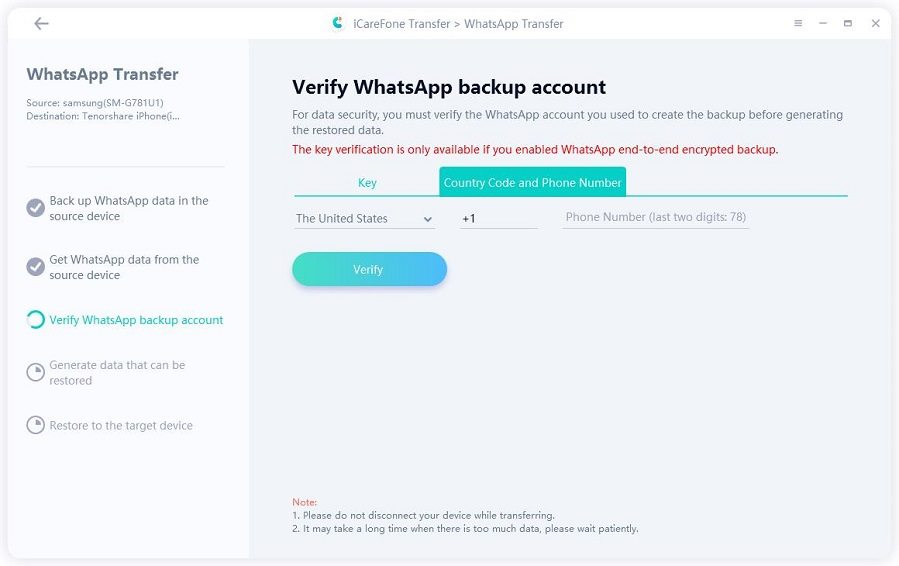
After verification, select the needed data to transfer. And then the device will automatically generate data that will be stored on your target device.

Now your data is being restored to the iPhone. The size of data affects the speed of data restoration.

After the completion of the process, the target device will restart.

Many users are interested to know how to delete WhatsApp messages for everyone after long time. You can delete old WhatsApp messages both on android and iPhone by changing the date and time settings on your mobile and then deleting the message.
Hope this article will be helpful for you.
then write your review
Leave a Comment
Create your review for Tenorshare articles
By Anna Sherry
2025-04-17 / WhatsApp Tips
Rate now!