iCareFone Transfer - No.1 Solution for WhatsApp Transfer
Transfer, Backup & Restore WhatsApp without Reset in Clicks
Transfe WhatsApp without Reset
Easily Transfer WhatsApp without Reset
I’ve been using GB WhatsApp for a while, and I want to backup my chats before switching phones. How do I do a GB WhatsApp backup and restore it on my new device?
GB WhatsApp is a popular version of WhatsApp among Android smartphone users. This modified version of the infamous chat app comes with various features that the original version doesn’t.
However, most GBWhatsApp users are confused about GBWhatsApp backup & restore system works. You see, If you’re one of those confused souls, this article is for you. Read on to learn everything you need to know about this subject.
First and foremost, let’s look at how you can take a GB WhatsApp backup and restore it later on when needed:
You know, the GBWhatsApp backup file is stored on your device’s local storage. So the official backup and restore method is only available if you need to restore the backup data on the same device.
Tap “Backup” to take a backup of your chats.
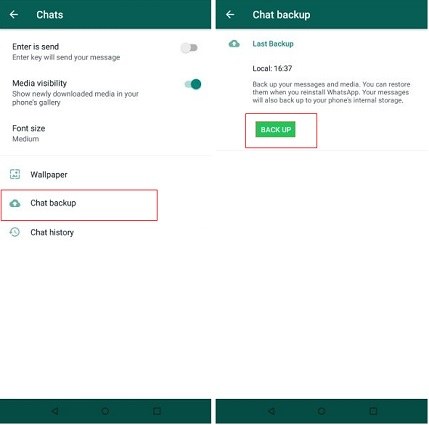
Copy the “GBWhatsApp” folder you saved earlier.

How about restoring the old GBWhatsApp data to a new device? Don’t worry, iCareFone Transfer can help you do this. With iCareFone Transfer, you can easily transfer, backup, and restore your GbWhatsApp/WhatsApp data on different devices.
This tool is very easy to use and it promises a 99.9% success rate. Moreover, it’s 100% privacy protected.
Download and install iCareFone Transfer on your computer. Then launch it and connect your old device to it. Choose “GBWhatsApp” icon and head to “Backup” Click on “Back Up Now” to continue.
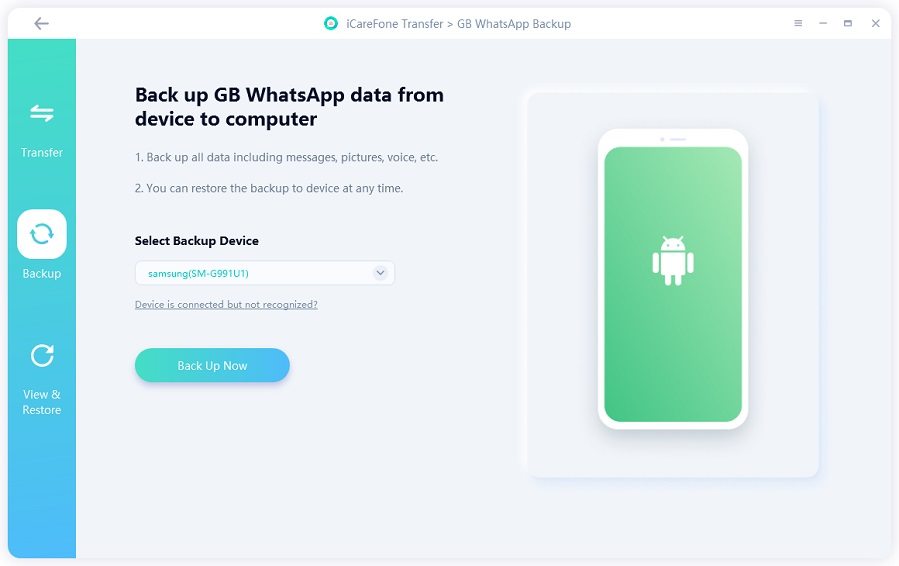
Follow the on-screen instructions to finish the backup.
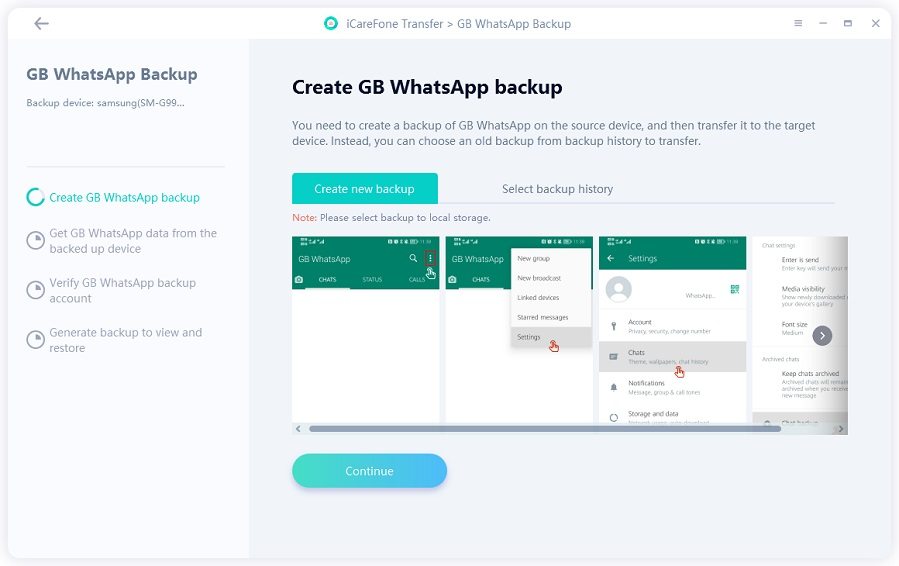
When the backup is finished, unplug your old device and connect your new device to the computer. Switch to “View & Restore” page.
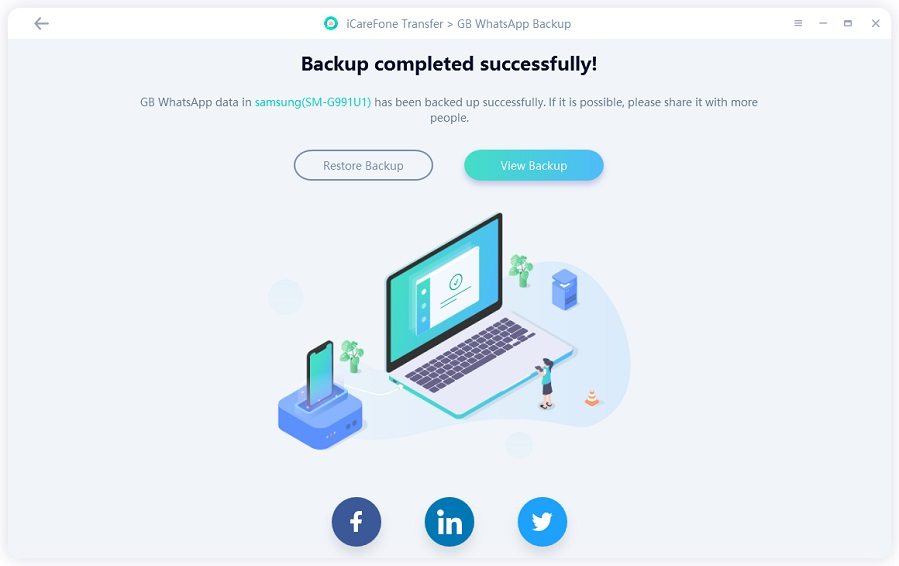
Now you can restore the backup file to WhatsApp/GBWhatsApp as you wish!
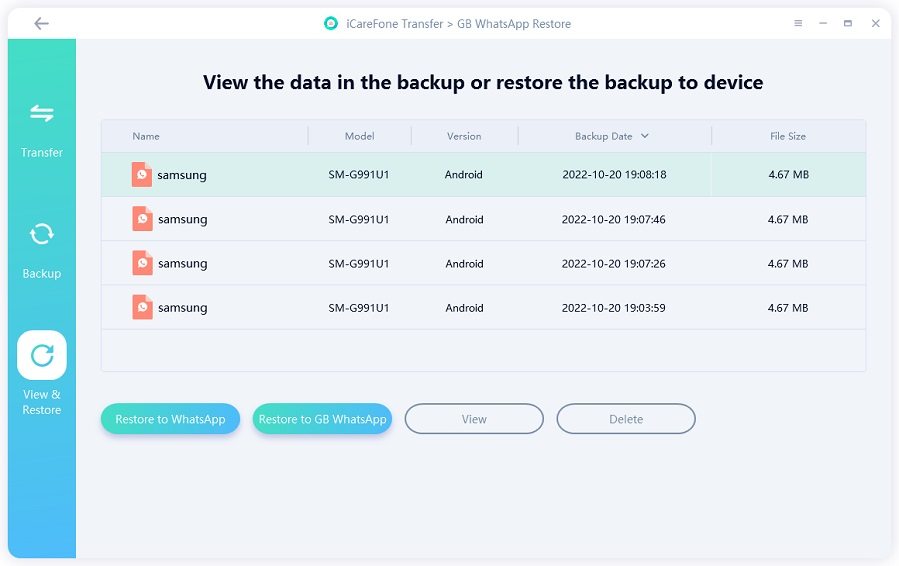
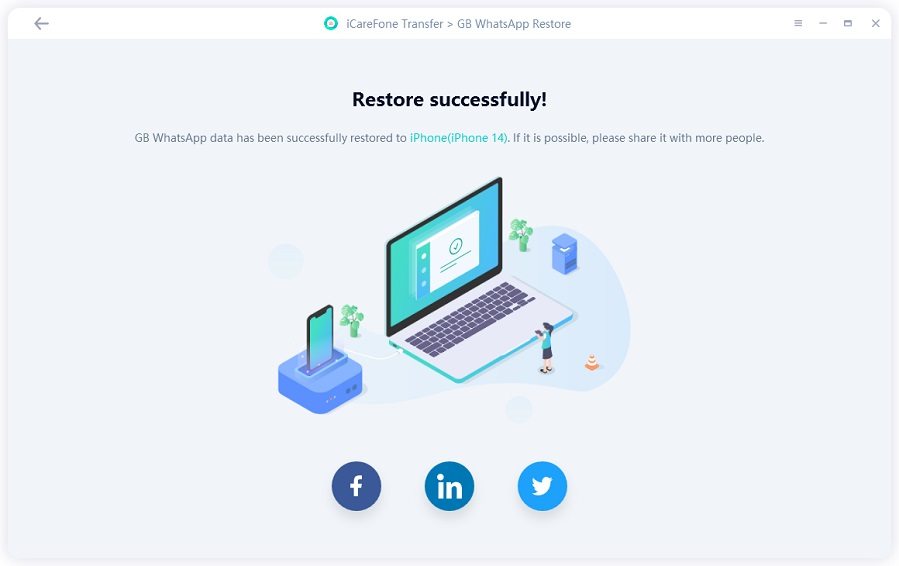
If you’re wondering how to backup GB WhatsApp chats to Google Drive, this section is for you.
As GB WhatsApp is a modified version of the original app, you can’t take a GB WhatsApp backup directly to Google Drive. That’s because the GB WhatsApp app doesn’t have permission to write data to your Google Drive account. However, there’s a neat trick you can use to do this task anyway.
However, there’s a claimed neat trick (Remove the GB WhatsApp backup folder to official WhatsApp Folder > Restore the backup to official WhatsApp >Backup the data again.) on how to backups GBWhatsApp chats to Google Drive, which was proven to be invalid by our team. So there’s no reliable way on GBWhatsApp backup Google Drive.
Even if you backup your data on the same google drive, the official WhatsApp version and GB WhatsApp cannot sync the backup. So we highly recommend you to use iCareFone Transfer, which can help you restore WhatsApp backup from Google Drive to other devices.
Here are the top questions about GB WhatsApp answered for you.
WhatsApp is the official application built by Meta and uploaded to the Google Play Store. This app is completely safe to use as it’s checked by Google itself. That’s why it’s available to download from the Play Store.
On the other hand, GB WhatsApp is an unofficial version of the app that’s not signed by Google. Instead, independent developers add their own features on top of the existing ones and release them in their own version of the app.
GB WhatsApp has many additional features that the normal WhatsApp app lacks. For instance, it lets you view deleted status updates, read deleted messages, freeze your last seen, and much more.
You can download GBWhatsApp either from the official GB website by clicking here.
Most GB WhatsApp versions are safe to use as they come with an “anti-ban” feature. However, as these apps aren’t signed by Google for security, you can never be 100% sure of their safety.
Are you using the well-known GB WhatsApp? If that's the case, you must be encountering issues because data migration between GB WhatsApp and Whatsapp is not officially supported. But we've got you covered!
With Tenorshare iCareFone Transfer, you can easily transfer GB WhatsApp data to WhatsApp on Android/iOS in minutes. It’s a great WhatsApp/WhatsApp Business/Gb WhatsApp transfer tool.
iCareFone Transfer promises a 99% transfer success rate and 100% privacy of your personal data in comparison to other tools.
Here's how to transfer GB WhatsApp data to WhatsApp on iOS device (If you want to know how to transfer GB WhatsApp to GB WhatsApp/Android WhatsApp, click here):
Tenorshare iCareFone Transfer needs to be downloaded and launched on your computer. On the home screen, select the GB WhatsApp icon.

Then connect your iPhone and Android smartphone to the computer. You might need to enable USB debugging on your Android device. You also need to choose "Trust" on the pop-up box on your iOS device.
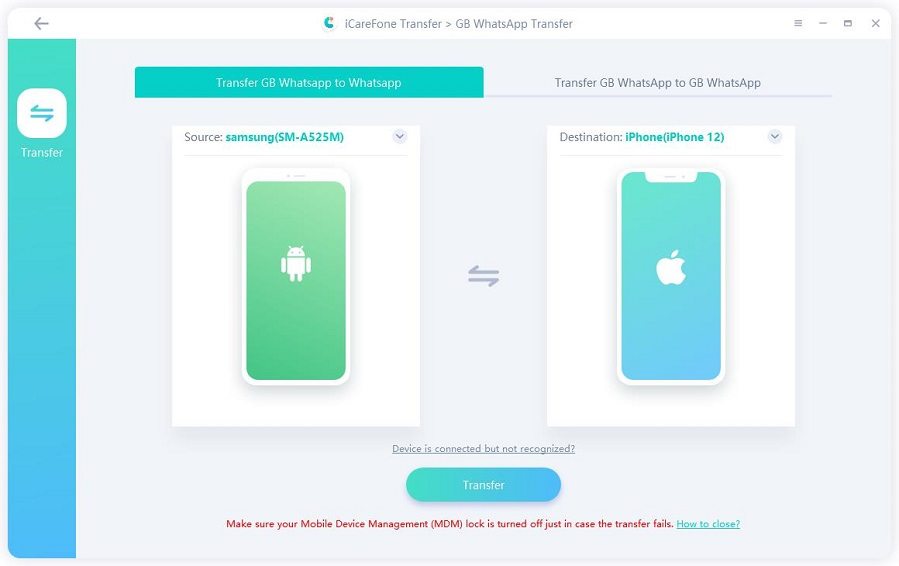
Now, follow the instructions in the screenshots to backup the GB WhatsApp data on your Android device. Click Continue when you're done.
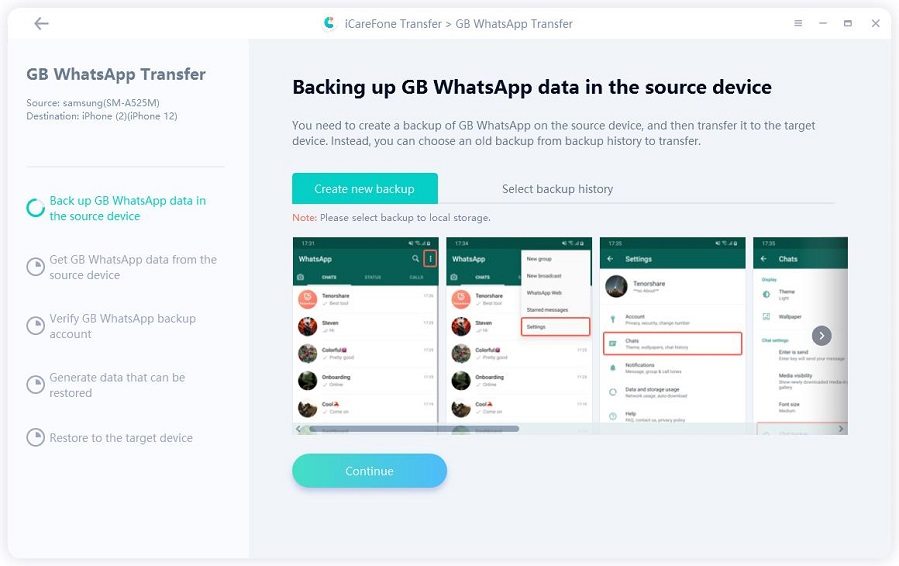
iCareFone Transfer is getting GB WhatsApp data from your source device. Please wait for a while and do not disconnect your devices.
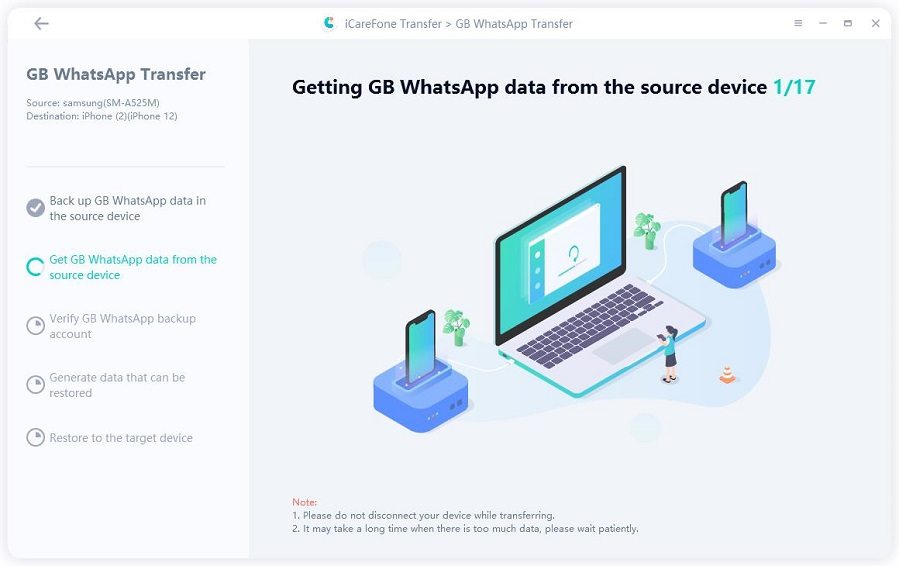
To protect your data, you must use your mobile phone number to verify your GB WhatsApp account. Click the verify button after entering your mobile phone number.
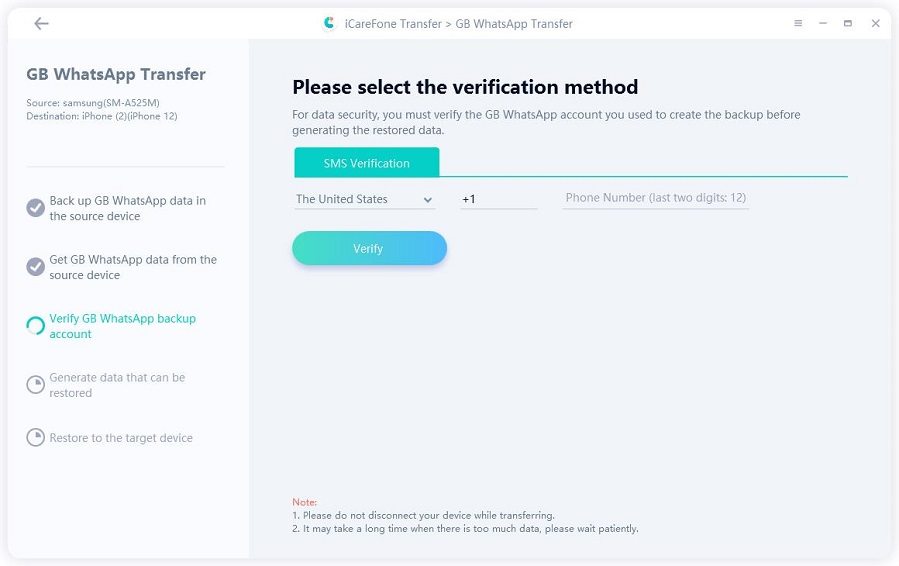
Following successful verification. The type of GB WhatsApp data you want to transfer is now your choice. The unselected data type won't be transferred to the target device.
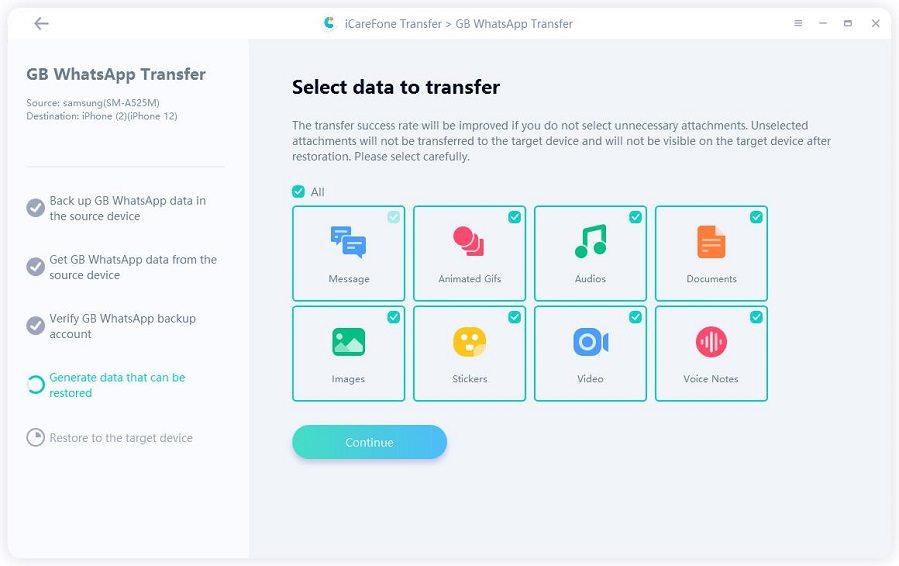
Now iCareFone Transfer is transferring GB WhatsApp data to the target device. Please wait patiently.
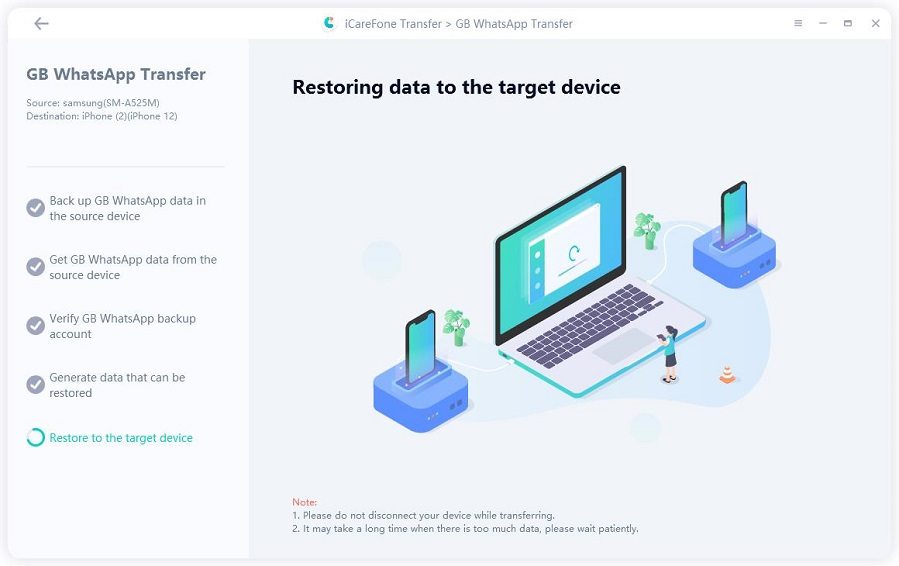
Congratulations! Your Android GB WhatsApp data has been successfully transferred to your iOS WhatsApp.
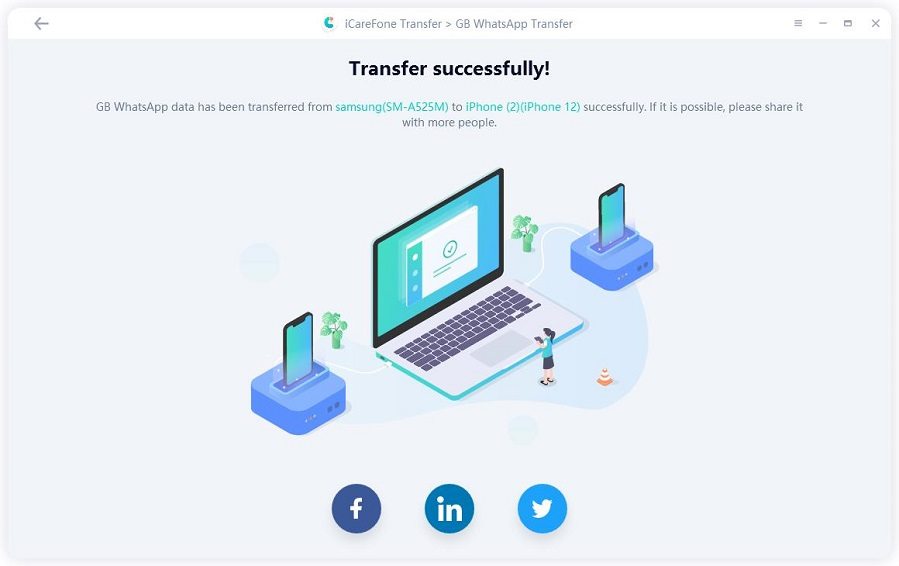
Many users wonder how to do GBWhatsApp backup and restore. In this article, we have taken a look at everything you need to know about that subject.
Furthermore, alongside learning how to restore a GBWhatsApp backup, we also talked about how you can use iCareFone Transfer to restore a Google Drive backup to an iPhone.

then write your review
Leave a Comment
Create your review for Tenorshare articles
By Anna Sherry
2025-04-17 / WhatsApp Tips
Rate now!