UltData WhatsApp Data Recovery Without Backup
Recover Deleted WhatsApp Messages & Media for Android & iPhone.
UltData WhatsApp Recovery Tool
Recover WhatsApp Data Without Backup
WhatsApp introduced encryption in 2012, enhancing user privacy by preventing unauthorized access to messages. In 2016, Meta (formerly Facebook) partnered with Open Whisper System to implement end-to-end encryption, ensuring that only the sender and receiver can read their chats.
While this security measure significantly reduces third-party breaches, it also restricts users from accessing their own encrypted data outside the platform. If you're struggling with how to read encrypted WhatsApp messages, this guide explores practical solutions to help you regain access.
In September 2012, WhatsApp introduced end-to-end encryption (E2EE) to enhance user security and prevent threats like session hijacking and packet analysis. This encryption ensures that only the sender and recipient can read their messages, making third-party interception nearly impossible.
WhatsApp encrypts chat data using crypt-based encryption formats, including crypt2, crypt5, crypt7, crypt8, crypt12, and crypt14. These encryption layers secure messages both during transmission and in local storage. In 2021, WhatsApp further strengthened security by introducing end-to-end encrypted backups, ensuring that even chat backups on Google Drive or iCloud remain protected.
While hacking these database files has become extremely difficult, some advanced techniques may allow users to decrypt their WhatsApp database without keys or support files under specific conditions.
If you are looking for a way to read any encrypted WhatsApp messages, Tenorshare UltData WhatsApp Recovery offers you an easy way to read and recover WhatsApp encrypted messages from Android without root. What's more, lt's 100% safe, with a simple step-by-step process for hassle-free recovery.
After downloading the software, open the main interface. Click on Device > Android and connect your mobile to the computer.

Enable USB debugging on your Android phone to allow a proper connection.

Once the software detects your Android device, click Start to begin the scanning process.

Preview the recovered data and select the messages you want to restore. Finally, save them to your computer or device for further review.

Before you start, you need to do is to create a copy of your WhatsApp database to make sure that you don’t destroy the original file.
To do that, open your Android File Explorer or File Browser. Then create a new folder or the SD card. Then navigate to this location your SD card: /WhatsApp/Databases/msgstore.db.crypt. Then copy the msgstore.db.crypt files into the new folder that you’ve just created.
Whatsapp encrypts all data into .crypt5/7/8/12/14 format. But on a rooted Android phone, you can easily decrypt and read these encrypt messages with Whatsapp Viewer.
Find your WhatsApp message backup file i.e. msgstore.db.crypt12 from Device Storage/WhatsApp/Database.
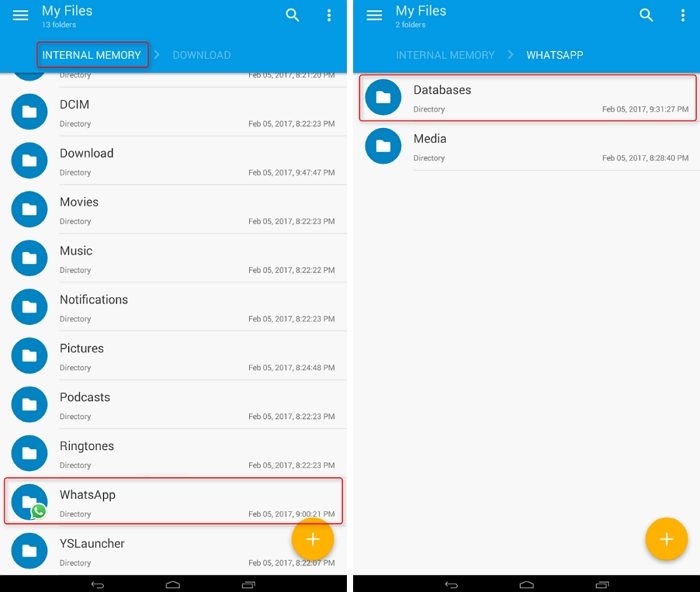
Find your Key file which contains the decryption key to decrypt an encrypted file from /data/data/com.whatsapp/files/key.
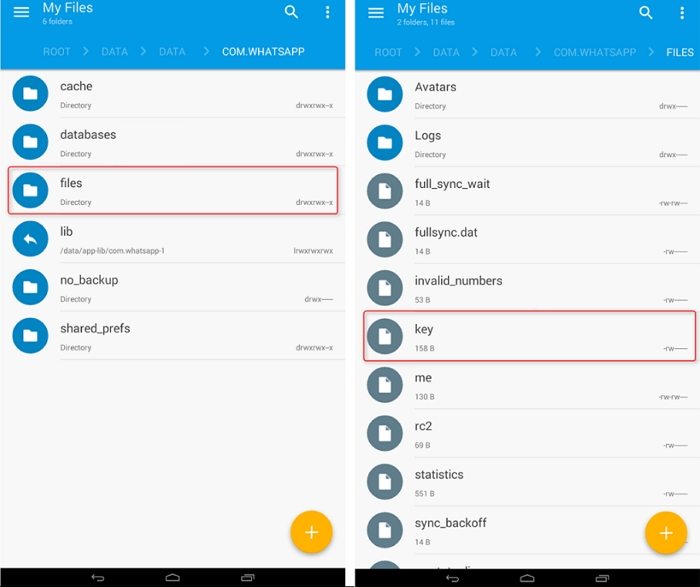
Download and install Whatsapp Viewer on your computer. Open Whatsapp Viewer and go to File > Decrypt .crypt12.
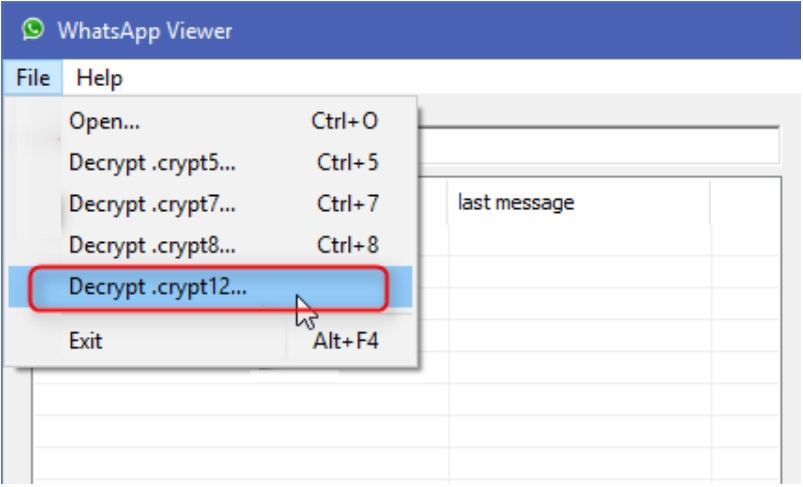
Now you have to load your database file and key file. Click on "..." button next to database file box to import it and do the same for Key file. After that, click OK to decrypt the database file.
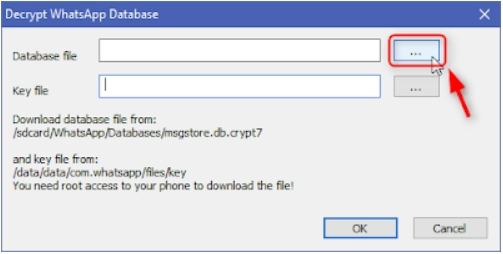
When you see the message "Database decrypted to file msgstore.decrypted.db", the decryption is completed. You will find a file named "msgstore.decrypted.db" in the folder where you stored the database file and key file.
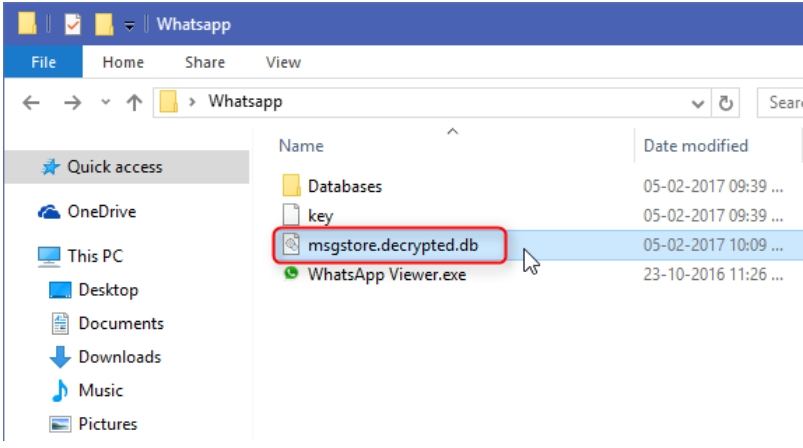
Run WhatsApp viewer again and click File>Open. Click on "..." button to import your msgstore.decrypted.db file and click OK.
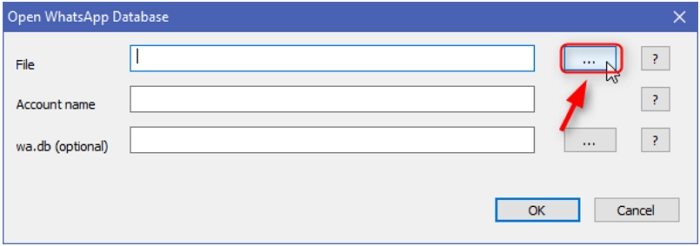
Now you can select the mobile number at the right panel and see the chats of it at the left panel. You can export the chats in the format of .txt/.html/.json if you want.
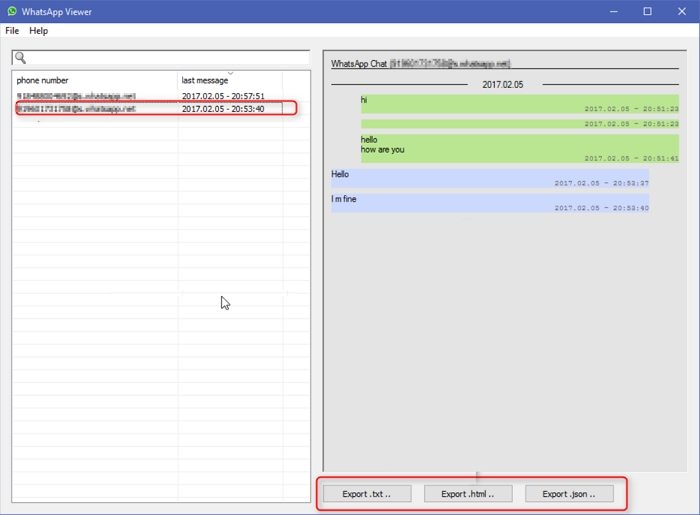
To decrypt the database into something that understandable for the human, we can use the help from one of the decryption apps available in the Google Play Store. The recommended app that you can use is Omni-crypt . It can easily decrypt WhatsApp Database without root. Please note that to decrypt database above crypt6 version, you would need the WhatsApp-Key-DB-Extractor to extract the encryption key.
Open the WhatsApp-Key-DB-Extractor folder and find the file named WhatsAppKeyDBExtract.sh. Right-click on it and select Properties.
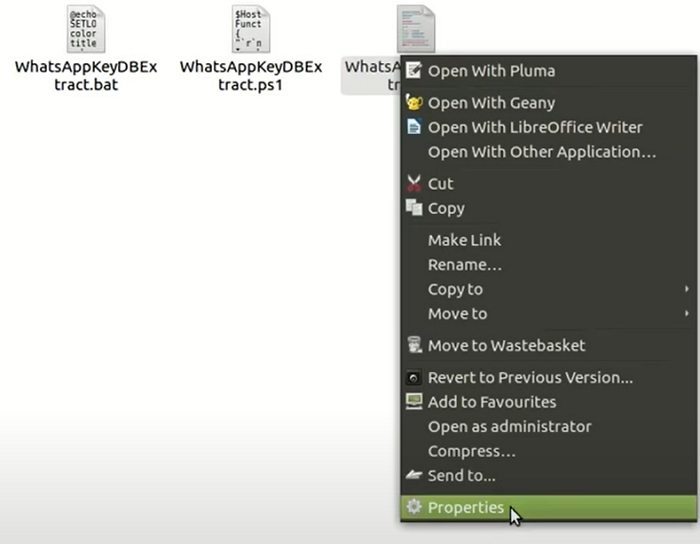
From the Permissions tab, check the box before Allow executing file as program.
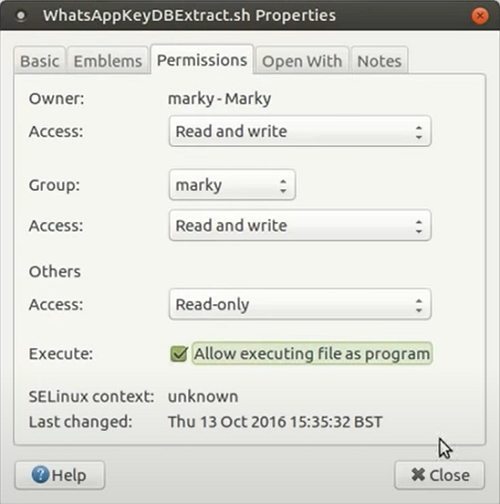
Run WhatsAppKeyDBExtract.sh file in Terminal on Mac.
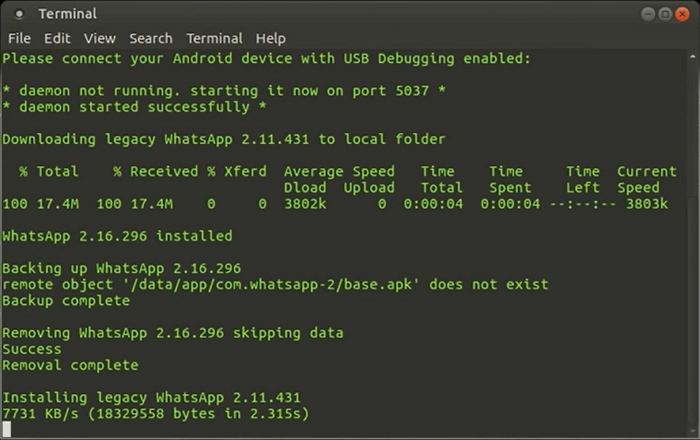
When prompted, unlock your device and confirm the backup operation. On your Android phone, click BACK UP MY DATA.
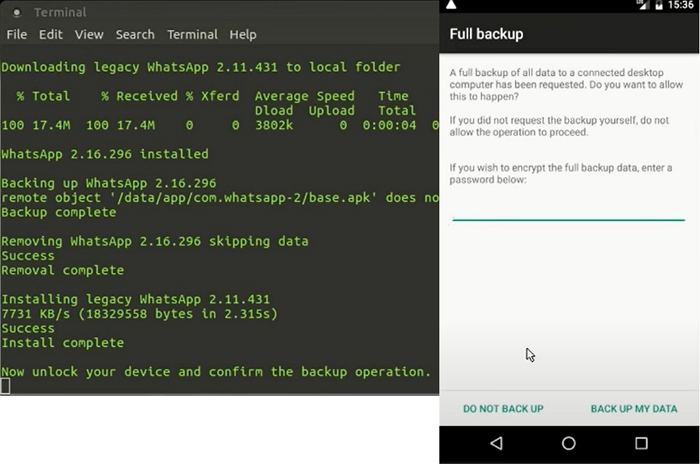
Wait for WhatsAppKeyDBExtract to restore WhatsApp. Once the operation is complete, press Enter to quit the Terminal.
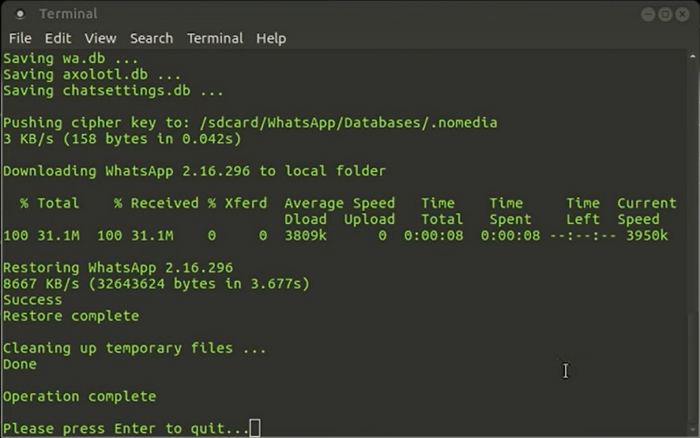
Now, open Omni-Crypt on your Android phone. Tap on ENABLE CRYPT 6-12 BACKUPS, then tap on DECRYPT WHATSAPP DATABASE.
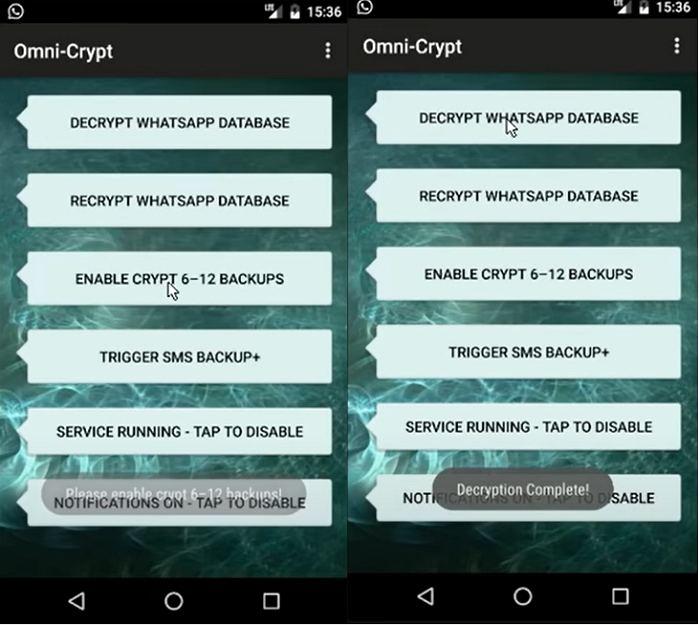
Open the WhatsApp-Key-DB-Extractor folder and navigate to the extracted folder. Here, you will see two files:
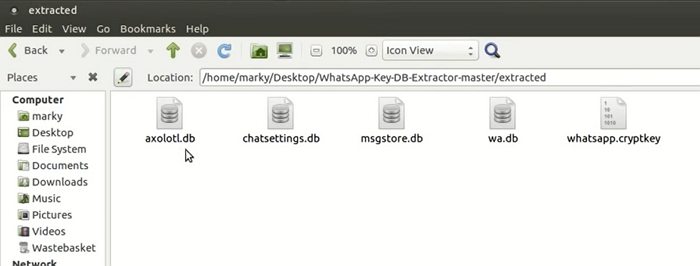
Use a utility called WhatsApp Viewer. Load msgstore.db and wa.db into it to view all extracted chat messages.
Now you have learned about how to decrypt WhatsApp database on Android phone. Even though we are not touching the original databases, there is always a possibility that our actions ruin them. It’s always better to backup your data firstly. And if you are looking for an easy way to read deleted WhatsApp messages on Android without root, Tenorshare UltData WhatsApp Recovery is highly recommended.
then write your review
Leave a Comment
Create your review for Tenorshare articles

By Jenefey Aaron
2025-12-19 / WhatsApp Tips