UltData WhatsApp Data Recovery Without Backup
Recover Deleted WhatsApp Messages & Media for Android & iPhone.
UltData WhatsApp Recovery Tool
Recover WhatsApp Data Without Backup
WhatsApp is used to share something interesting or important with our families and friends. It provides great convenience in our daily communication. However, it's quite frustrating when you delete messages by accident. So can we read deleted messages on WhatsApp?
If you've deleted your WhatsApp messages on your iPhone, don't panic because there are techniques for you to restore deleted messages. In this post, we cover three distinct methods on how to see deleted WhatsApp messages on iPhone. Let's dive right into it.
Although WhatsApp does not have an official function that allows you to recover deleted messages, there is a trustworthy WhatsApp data recovery tool called UltData WhatsApp Recovery which can help you read and recover deleted WhatsApp Messages from iPhone without backup.

Open the program on your PC and select "Device". Make sure your iPhone is connected via USB cable to your PC. Then tap "Start Scan".

After the scanning process, you will be presented with all the messages and media files that can be restored from you iPhone. Then simply click the "Recover" option in the bottom right corner and wait for it to finish.

Are you wondering how to see deleted messages on WhatsApp without any third-party app? Well, it's possible provided that you have already backed up your WhatsApp messages to iCloud. By restoring WhatsApp from iCloud backup as below, you will bring back WhatsApp messages and read deleted WhatsApp messages on iPhone once again.
Make sure you've backed up on WhatsApp before messages are deleted. You can open WhatsApp and go to Settings > Chats > Chat Backup to confirm that.
Tap on "Restore Chat History" when you see the option on the screen.

Assuming that you have backed up your iPhone to iTunes on you computer, then you can restore not only your WhatsApp messages but all your iPhone data from iTunes backup.
Let's walk you through how to see deleted Whatsapp messages on iPhone by restoring WhatsApp from iTunes backup.
To get your WhatsApp messages back, click "Restore Backup" and choose the most recent backup file from the drop-down list.

Click on the Restore button to start restoring your iPhone data including the deleted WhatsApp messages from iTunes backup.
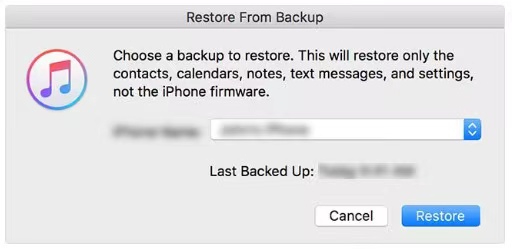
In this article we discussed how to see deleted WhatsApp messages on iPhone. Among the three ways, we highly recommend you using UltData WhatsApp Recovery because it's simple and effective, saving you the trouble of reinstalling your WhatsApp. And iCloud or iTune backup is the choice to recover deleted WhatsApp messages on iPhone when you have an available backup.


UltData WhatsApp Data Recovery for Android & iPhone
then write your review
Leave a Comment
Create your review for Tenorshare articles
By Anna Sherry
2025-04-17 / WhatsApp Tips
Rate now!