iCareFone Transfer - No.1 Solution for WhatsApp Transfer
Transfer, Backup & Restore WhatsApp without Reset in Clicks
Transfe WhatsApp without Reset
Easily Transfer WhatsApp without Reset
Let’s face it, there are tons of instances when we’re scrolling through Facebook, find something fun, and instantly want to share it with our friends on WhatsApp. If it’s a photo, you can simply save it on your device and send it to anyone on WhatsApp.
If it’s a video, however, things are not that simple. You may not know how to send Facebook video to WhatsApp. If that sounds like you, this article is for you!
In this post, we talk about how you can share any Facebook video on WhatsApp. Let’s dive in.
The first method is to send a video link on WhatsApp directly, and the best part is that it works on iPhones and Android phones interchangeably.
All you have to do is copy the video link and send it to someone on WhatsApp. Then, they’d be able to click the link and watch the video on the spot.
That said, here’s how to share FB video on WhatsApp using this method.
Using this method, you can share FB videos with your friends, irrespective of whether they’re using an iPhone or an Android device.
That said, here’s how to share a Facebook video to WhatsApp using this method.
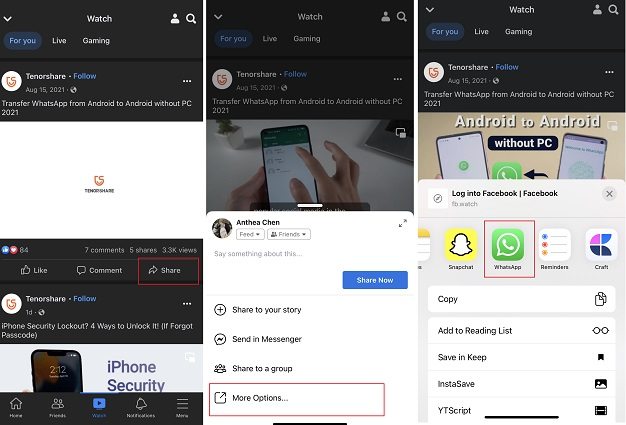
Just like on the iOS app, you can share FB videos to WhatsApp on the Android app, too. The process to do that is entirely the same.
Here’s how to send a Facebook video on WhatsApp using this method.
If you’re using a PC, here’s how to send a Facebook video to WhatsApp.
Select “Share via…”

If you’re wondering how to share video from Facebook to WhatsApp without a link, this section is for you.
To share a video without a link, you either have to record the video with your phone’s screen recorder, or download it using a third-party app. Here are both methods explained.
The first method how to share video from Facebook to WhatsApp without link is to record the video with your screen recorder.
All iPhones and most Android phones have a screen recorder built into the system. To use that, follow the steps.
Start the screen recorder on your phone. On iOS, it’s located in the Control Center. On Androids, it’s located in the quick toggles.
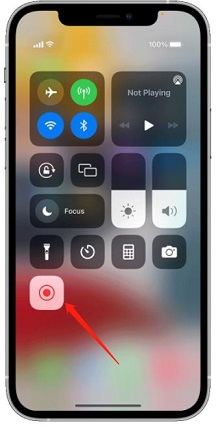
You can use the same steps to record videos on your PC or Mac too. On Mac, you can use the QuickTime player to record the screen. On Windows, you can Xbox Game Recorder.
The second method how to send video from Facebook to WhatsApp without link, is to download the video.
To do that, you can use any video downloader app from the Play Store or Apple App Store. Download the video to your gallery using the app, then send the video on WhatsApp to whoever you want.
Here are the top apps to download videos.
If you’ve recently got a new iPhone and want to transfer your WhatsApp data from the old Android to the new iPhone, Tenorshare iCareFone Transfer has got you covered.
It’s a great WhatsApp transfer/backup/restore tool. With iCareFone Transfer, you can easily transfer WhatsApp data between iPhone and Android. If you’re a WhatsApp/Kik/Viber/Wechat user, then you can download this software now and you will definitely use it one day!
Here’s how to use this tool.
Download and install iCareFone Transfer by clicking the button above. Connect both the devices, i.e., your old Android smartphone and your new iPhone to the computer. You will see an interface that showcases both of your devices on the screen.

Click the big “Transfer” button at the bottom, and click “Yes” when the next warning message appears.

Open the WhatsApp application on your old Android device, go to Settings > Chats > Chat Backup — and create a new backup from there.

The system will start getting WhatsApp data from your Android device. Please be patient while it happens.

The system may ask you to confirm your account information. If that’s the case, provide the necessary information to begin the process.

Download and open WhatsApp on your new iPhone. Log in to the same WhatsApp account that you used before. Click “Logged in” when you’re done.

Now, your WhatsApp data will be transferred over to the new device automatically.

That’s it — that’s everything you need to know on how to share Facebook video on WhatsApp.
Remember, if you’re moving to a new iPhone from an Android device and want to transfer your chats over, Tenorshare iCareFone Transfer is your best friend.
then write your review
Leave a Comment
Create your review for Tenorshare articles
By Anna Sherry
2025-04-17 / WhatsApp Tips
Rate now!