then write your review
UltData WhatsApp Data Recovery Without Backup
Recover Deleted WhatsApp Messages & Media for Android & iPhone.
UltData WhatsApp Recovery Tool
Recover WhatsApp Data Without Backup
Many WhatsApp users know that when they receive media messages, WhatsApp will automatically downloads the media (photos, audios, videos or documents) sent to their device and stores it in their phone's gallery or files. Though WhatsApp auto-download is a convenient feature, it sometimes can be annoying when there is limited storage available on your phone.
To avoid phone gallery being cluttered with massive WhatsApp media files, you must wondering how to stop auto download in WhatsApp. This guide will teach you how to turn off auto-download in WhatsApp, so that your phone storage won't be filled up quickly.
For WhatsApp users on iPhone who want to know how to stop auto download in WhatsApp, simply follow the steps below to disable WhatsApp auto download.
WhatsApp on iPhone allows you to select how media is downloaded to your device on different networks or to set it not to auto downlaod media. Here's how to turn off media auto download in WhatsApp on iPhone.
Under the label "Media Auto-Download", set each option – Photos, Audio, Video, and Documents to "Never".
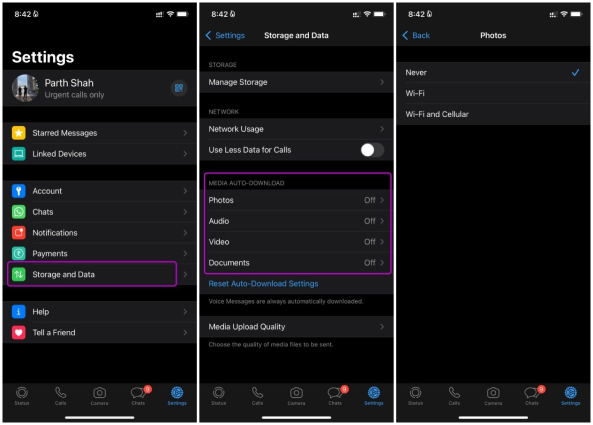
Now, none of the media will be downloaded automatically on your iPhone.
If you want to stop WhatsApp from saving photos only, here is an alternative way: Go to Settings > Chats and turn off the switch for Save to Camera Roll. By doing so, you will stop WhatsApp from automatically saving received photos and videos to your iPhone's Camera Roll.
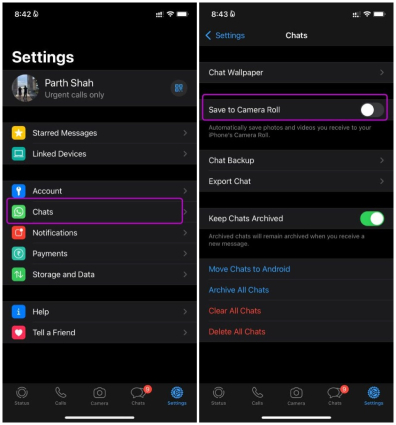
If you'd like to stop auto-download in one single WhatsApp group, you can do that too. When you disable auto-downlaod in the group, media received from this goup won't be downloaded to your phone's storage, but it will still be visible on WhatsApp.
That said, here's how to stop auto download in WhatsApp group.
Tap "Save to Camera Roll" and set it to "Never".

Once done, you won't find any media files received from the group on your phone gallery anymore.
Due to different navigation system, the method to stop auto download in WhatsApp on Android is slightly different from that on iPhone, and we're going to walk you through how to turn off auto-download in WhatsApp Android.
Just like how you turn off auto-download on iPhones, you can turn off media auto-download on Android too via Settings. Here's how to disable auto save media whatsapp Android.
Tap OK to save the change.
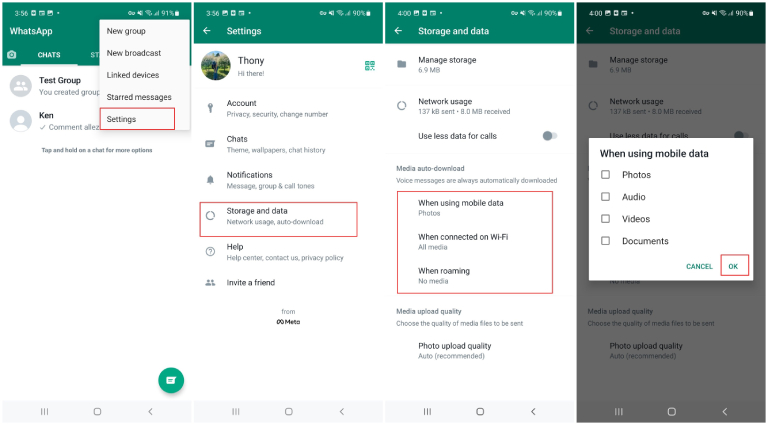
If you wonder if there is a quick way to stop WhatsApp from saving photos on Android, the good news is there is. Go to Settings > Chats and turn off the toggle for Media Visibility. Now, the downloaded media won't be shown in the gallery.
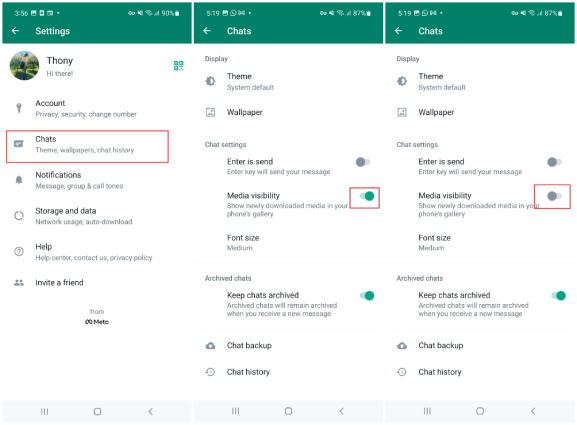
Similar to how we did on iPhone, you can turn off auto-download for each specific group, which would stop the media from showing up in your gallery.
Here's how to disable auto download in WhatsApp group Android via the from the WhatsApp Group info menu.
Tap on "OK" and that's it.
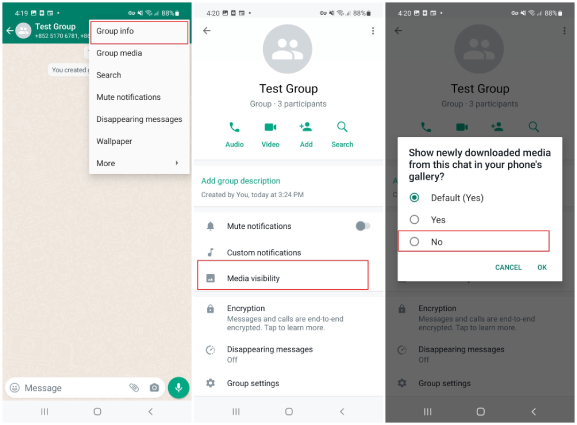
Now all the media files from this group will not be automatically downloaded and saved in your Android phone.
If you're using WhatsApp on your computer and want to know how to stop auto download in WhatsApp Web, this section is for you.
Unlike mobile WhatsApp which offers you options to turn off auto-download, WhatsApp web doesn't come with such options since it doesn't download media to your device automatically anyway. Whenever you want to download something, you have to manually click the download button. So, you don't have to do anything to make this change.
If you have accidentally deleted your WhatsApp messages and media, you may be thinking whether there's a way to get them back without uninstalling WhatsApp. Luckily, there's a way, and it's called Tenorshare UltData WhatsApp Recovery, a well-known WhatsApp data recovery tool for Android and iPhone. With UltData WhatsApp Recovery, you can recover your WhatsApp data, including messages, photos, and videos, in just a couple of minutes.
Without any further ado, let's see how to recover deleted WhatsApp messages on Android.
Once installed, run the program and click "Device" from the presented options.

Connect your phone to the PC and enable USB Debugging on the phone.

When your phone gets detected, click "Start" to allow it to scan for your deleted WhatsApp data.

Make sure you're logged in to your WhatsApp account, then click "Yes, I want to continue." To avoid data loss, it's recommended that you should backup your WhatsApp cahts first.

When it finishes the scanning, you will all WhatsApp data including the deleted WhatsApp messages. Select the messages you want to recover and click on Start.

You'll be notified when the deleted WhatsApp messages are recovered successfully!
There you go. If you've been annoyed by WhatsApp automatically downloading stuff to your gallery, now you know how to stop auto download in WhatsApp. Plus, you've also learned about Tenorshare UltData WhatsApp Recovery, the perfect tool for you if you have lost your precious WhatsApp messages or media.
then write your review
Leave a Comment
Create your review for Tenorshare articles

By Jenefey Aaron
2025-12-12 / WhatsApp Tips