then write your review
UltData WhatsApp Data Recovery Without Backup
Recover Deleted WhatsApp Messages & Media for Android & iPhone.
UltData WhatsApp Recovery Tool
Recover WhatsApp Data Without Backup
We do not use WhatsApp every second. Notifications tell us who has messaged us even if we do not open WhatsApp. However, some WhatsApp users face the problem that they do not receive any messages until they open WhatsApp. For our readers who have the same issue, we will tell why "not receiving WhatsApp messages unless I open the app" and how to fix it.
We first list some possible reasons due to which WhatsApp not receiving messages until opened. After that, we can apply a corresponding solution and get our WhatsApp running perfectly once again.
We will move on to the solutions now. You can either single out the cause and fix according to it, or you can try all of the fixes one by one until something works for you. Let’s begin.
Restarting your mobile device can be the first step when any app is facing bugs or glitches. The same goes for “not receiving WhatsApp messages unless I open the app”. Thus, you should restart your phone, be it an Android or iPhone.
When the internet connection is not working properly, to solve not receiving WhatsApp messages unless I open the app, you can shift from Wi-Fi to Mobile data or vice versa, and also allow WhatsApp to use Wi-Fi and mobile data.
If you had disabled WhatsApp notifications on iPhone or Android, it is the reason for not receiving WhatsApp messages unless I open the app iPhone. You can turn them back on.
In the list of apps, toggle on WhatsApp. Then see notifications are received or not.
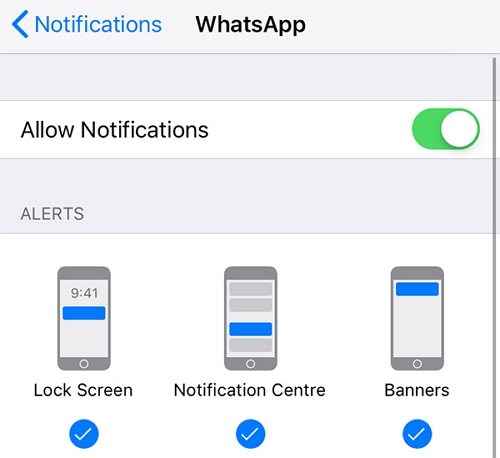
If a specific WhatsApp chat is muted, you will not be notified of its new messages. You will only see them when you open the app. Unmute someone so that when they send a message, notification will notify you and you can fix this problem in a few seconds. But if it is not the reason that cause not receiving messages unless I open WhatsApp, go for other tips.
Do not disturb on iPhone or some Android devices can stop some apps including whatsapp to run in the background. So you cannot receive the messages timely unless you open the app. The same goes for low power mode. The name may be different for this function on different phones, but works the same. Just turn off the corresponding function on your phone when you need to receive WhatsApp messages in time.
In Recently Used Apps, do not swipe up to close WhatsApp completely after your exist Whatsapp, otherwise, you may face “not receiving WhatsApp messages unless I open the app” problem. And for iPhone, allow WhatsApp for WhatsApp App Refresh. For Android, enable WhatsApp to use mobile data in the background.
The outdated versions of WhatsApp or your device system can cause problems here and there. If this “ not receiving WhatsApp messages unless I open the app” problem happens frequently along with other problems, try to update WhatsApp app or device if there is any pending update. You can also uninstall and reinstall WhatsApp, but do remember to backup the data before that.
Android apps accumulate cache after a period of time, affecting its normal usage. So it is possible that WhatsApp cache stops you from receiving messages unless you open the app. You can clear WhatsApp cache to get it refreshed and ensure that the app is working at its maximum.
Then open Storage.Tap on Clear Cache. If you want to clear all data you can also select Clear Data.
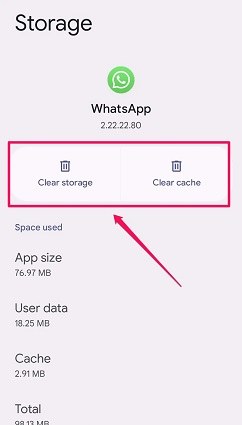
WhatsApp is used on your mobile in most of time, but it also has desktop application and website version. When WhatsApp is logged into multiple places at a time, you might not automatically receive WhatsApp messages unless you open the app on your phone. Thus, log out of WhatsApp on other devices and see if the problem is fixed.
If the time on your phone is not accurate, it can lead to notification problems. For example, WhatsApp messages are delayed and you cannot receive the message notification in time unless you open the app. Thus, we could set the time to be automatic in Settings. Take iPhone as example:
Toggle on Set Automatically to turn it on.

Last but not least, you can fix any problem related to iOS system with the help of ReiBoot. If the above 10 tips do not fix WhatsApp messages not received until opened, then your iPhone might have some system issues that need repairing. Try ReiBoot, which will help you out and no data will get lost.
After fixing not receiving WhatsApp messages unless I open the app iPhone, here is a bonus guide, which is how you can get back your WhatsApp messages without a backup. Losing WhatsApp messages is also reported frequently and many users look for how to recover them. This can be donw by using Tenorshare UltData WhatsApp Recovery. It supports for both Android and iPhone.
Here we list the steps of how to recover WhatsApp messages on iPhone. For Android, you can read this recovery guide.
First of all, download and install UltData WhatsApp Recovery and then run program on your computer.
Click on Device. Choose the option of iPhone to go on.

Connecting your iPhone to the computer using the USB cable. Once the phone is recognized, click on Start Scan.

Once the scanning process ends, you will be able to see all of the messages and chats. The data is grouped into categories. You can check it all.

Choose all the data you want to recover. May it be a chat, or videos or images, you select them and hit Recover.

Not receiving WhatsApp messages unless I open the app need solving because of the importance of receiving WhatsApp messages in time. Understanding the cause of this problem and applying an appropriate fix remains essential. In the below contents, we list 8 reasons and 11 ways to fix not receiving WhatsApp messages problem on iPhone and Android. For extra tip, we introduce Tenorshare UltData WhatsApp Recovery, a professional WhatsApp recovery tool for both Android and iPhone.
then write your review
Leave a Comment
Create your review for Tenorshare articles
By Jenefey Aaron
2025-04-22 / WhatsApp Tips
Rate now!