UltData WhatsApp Data Recovery Without Backup
Recover Deleted WhatsApp Messages & Media for Android & iPhone.
UltData WhatsApp Recovery Tool
Recover WhatsApp Data Without Backup
WhatsApp stores essential chats, photos, and videos, keeping us connected with family, friends, and colleagues. But if your phone breaks, accessing these messages can be challenging.
If you're wondering how to recover WhatsApp messages from broken phone or need help accessing WhatsApp when your phone is broken, this guide explores some effective methods to retrieve your messages from both Android and iOS devices.
If your phone is broken or frozen, you may think accessing WhatsApp is impossible. However, there are still ways to recover your messages. For instance:
It’s not easy to recover WhatsApp messages from broken phone. But there are still 4 ways that are possible to get your WhatsApp messages even if your phone is broken. Let’s now go over the methods.
The Linked Devices feature allows WhatsApp users to sign into their WhatsApp account on multiple devices. And the linked devices can sync messages for a certain period of time. So if this is your case, have a WhatsApp backup on the linked devices and get your phone fixed quickly.
What if you don't have linked devices and the phone can't be opened now? There is another way to recover your WhatsApp messages, although it requires the help of your contacts. You can ask the contact to export the chat history between you two and send it to you. This will not import the message into WhatsApp, but rather as a .txt file. Anyway, something is better than nothing.
Then share the file to you via a number of options like mail and others.
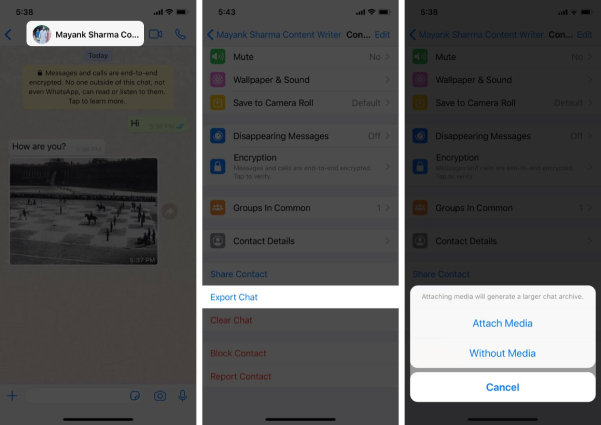
Your WhatsApp messages get deleted and you don’t have a backup for recovery? Turn to Tenorshare UltData WhatsApp Recovery for getting back your WhatsApp chats without backup. What's more, it has a safe, user-friendly solution to recover WhatsApp messages from a broken phone without data loss.
Here is how to recover Whatsapp messages from a dead/broken phone without backup:
Download and install Tenorshare UltData WhatsApp Recovery on your computer. Click on Device. Then choose iPhone or Android. We take Android as example here. And Click Here to Get iOS WhatsApp Recovery Guide.
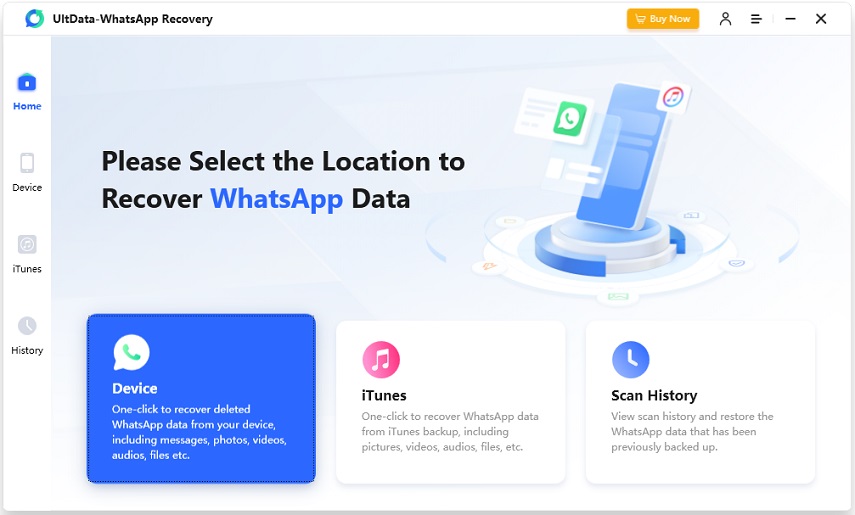
The next step is to connect your Android to the computer and enable USB debugging. Then start the process of scanning your phone for all the deleted WhatsApp data by clicking on the Start button.
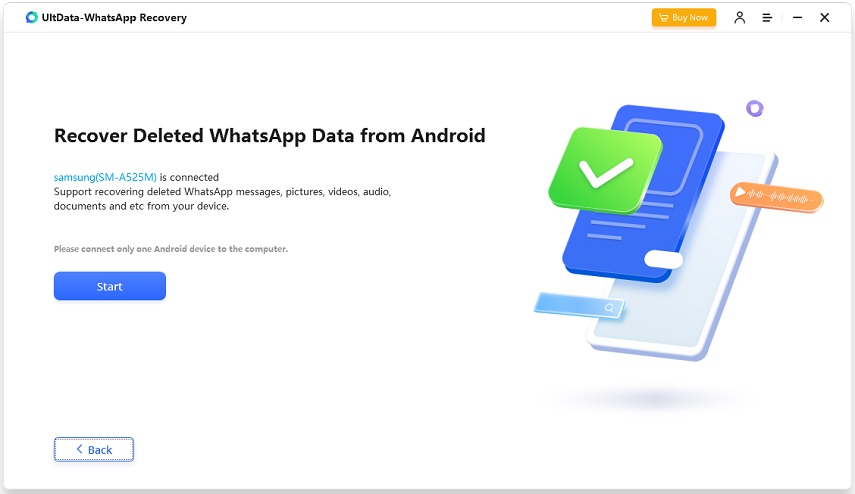
Once everything is done, all your WhatsApp data scanned will be shown. The data is grouped into categories. Select the messages you want and click on Recover.

The third method is more practical. To restore WhatsApp messages on broken phone if there is a Google Drive or iCloud backup, you only need to repair the phone or change to a new phone, log in to your WhatsApp account, and then restore WhatsApp from backup easily.
For iPhone Users:
Apple's iCloud service enables users to back up and sync data seamlessly across devices. With iCloud Backup, you can easily restore WhatsApp messages when setting up a new iPhone or resetting your current device.
Set up your new iPhone and sign in to your iCloud account. Then Download and install WhatsApp, then verify your phone number. When prompted with the "Restore from iCloud" screen, tap "Restore Chat History" to begin the recovery process.

For Android Users:
Open WhatsApp Settings > Chats > Chat Backup, then set Backup to Google Drive to "Only when you tap the backup button".
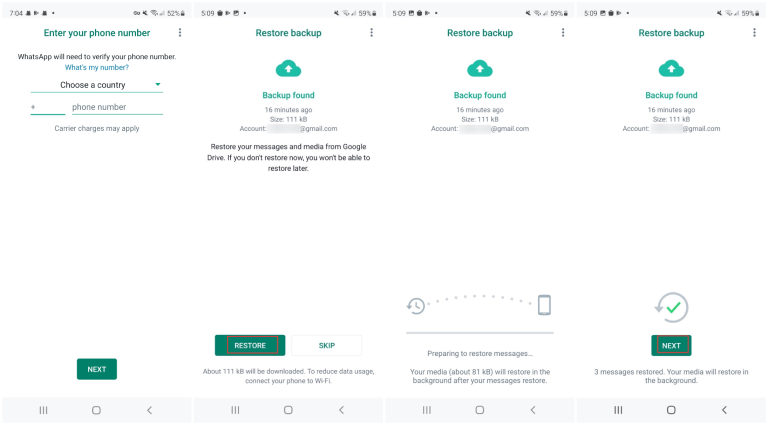
How can you back up your latest WhatsApp messages if your phone breaks? Prevention is key, and regular WhatsApp backups can save you from data loss even if your phone is broken. You can also turn on auto backup.
For iPhone: Go to WhatsApp Settings > Chats > Chat Backup. Tap on Back Up Now regularly or tap on Auto Backup and set a schedule.

For Android: Go to WhatsApp Settings > Chats > Chat Backup. Tap on Back Up regularly or tap on Back up to Google Drive and set a schedule.
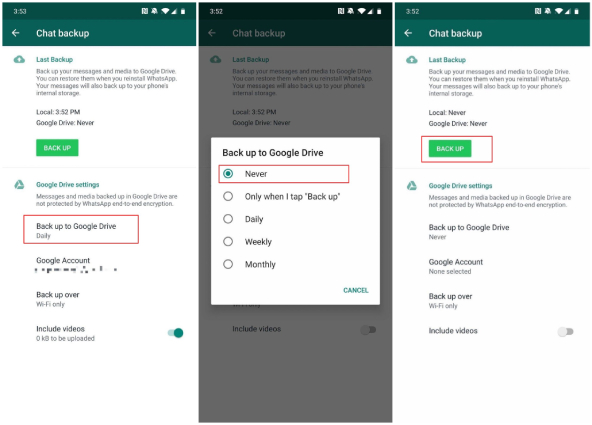
To recover WhatsApp messages from broken phone, it may feel like an impossible task, but with the right guidance, you will certainly not lose access to your messages in WhatsApp. Using UltData WhatsApp Recovery, you will also be able to retrieve your lost important whatsapp messages.
then write your review
Leave a Comment
Create your review for Tenorshare articles
By Jenefey Aaron
2025-04-22 / WhatsApp Tips
Rate now!