then write your review
UltData WhatsApp Data Recovery Without Backup
Recover Deleted WhatsApp Messages & Media for Android & iPhone.
UltData WhatsApp Recovery Tool
Recover WhatsApp Data Without Backup
Has anyone ever reinstalled WhatsApp on your phone? There are some issues with my WhatsApp so I want to uninstall and reinstall it on my device. But my question is will I lose data if I uninstall and reinstall WhatsApp? If yes, can anyone guide me on how to reinstall WhatsApp without losing data? Thank You!”
How do I uninstall WhatsApp and reinstall without losing data? This is the most asked question on online forums when users need to fix different WhatsApp issues by uninstalling and reinstalling WhatsApp. In case you share the concerns of many WhatsApp new users that a fresh installation of WhatsApp may cause data loss, we have some good ways to help you reinstall WhatsApp without losing data. Continue reading the article for more information.
What happens if I uninstall my WhatsApp? Can I delete and reinstall WhatsApp without losing data? Depending on your device, there may be different cases when you remove or uninstall WhatsApp and reinstall it.
Now that you know it is possible to reinstall WhatsApp without losing data, let's go ahead and take a look at how to backup WhatsApp to Google Drive before uninstalling it. Furthermore, you will also learn how to reinstall WhatsApp on Android without data loss. Let's discuss the steps in detail.
Here's how to back up WhatsApp to Google Drive on Android.
Now, tap the "Back up to Google Drive" option.
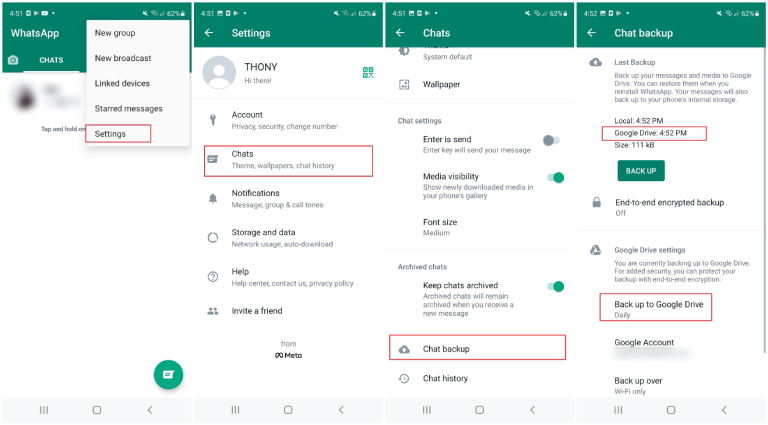
Once the WhatsApp account is linked with Google Drive, tap on the "BACK UP" option. Automatically your WhatsApp data will be backed up to Google Drive.

Once the backup is created, follow the steps below to learn how to uninstall and reinstall WhatsApp without losing data on Android.
When a menu pops out, choose "Uninstall", then tick the option of keeping app data and tap "OK" to remove WhatsApp.
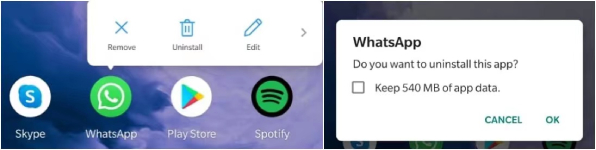
You'll be prompted to restore your chats and media from Google Drive, so hit the "Restore" option. Don't skip this part as it is important to restore the data; otherwise, you won't be able to do it later.

Note: If you do not back up WhatsApp chat history to Google Drive beforehand, when you uninstall and reinstall your WhatsApp, you will be prompted to RESTORE backup from your phone's internal storage. Tap RESTORE and you will regain your WhatsApp messages.
Also Read: How to Restore WhatsApp Chat Without Google Drive on Android and iPhone
Above were all the steps about how to reinstall WhatsApp without losing data on Android. If you want to know how to reinstall WhatsApp on iPhone without losing data, we've got you covered in this section. Here we will guide you on how to backup your WhatsApp data on iCloud and how you can reinstall WhatsApp without losing data iPhone.
Below are the steps to create a WhatsApp backup on iCloud.
Tap on the BACKUP NOW option on this page to start backing up your WhatsApp chat history and media to iCloud.

To uninstall and reinstall WhatsApp on iPhone, follow the steps below.
Long-press the WhatsApp icon until a pop-up window appears, and select Remove App > Delete App > Delete to uninstall WhatsApp.

When WhatsApp asks you to Restore chat history from iCould, tap on the "Restore Chat History" option to restore your messages.
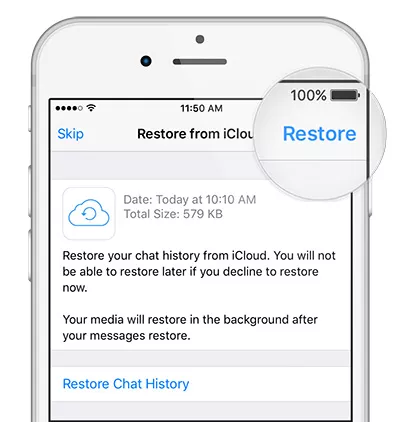
Finally, you have reinstalled WhatsApp without losing data on your iPhone.
Suppose you have accidentally deleted all your WhatsApp messages and don't know how to recover them. Don't worry because we have the perfect tool for you. The name of this amazing application is Tenorshare UltData WhatsApp Recovery, which helps recover WhatsApp messages without backup. Hence if you forget to create the backup file and need your WhatsApp messages back, this software is a perfect choice. Below is the step-by-step guide on how to use this application.
Download the application on your PC and click the "Recover WhatsApp Data" option. Make sure the USB debugging is on; otherwise, the tool won't be able to recognize your device.

Once the program recognizes your device, you will be moved to a new page from where you have to click the "Start" option.

Follow the instructions on the screen to back up your data.

Once the scanning process is completed, all the WhatsApp data will be shown on your screen; choose the messages that you want to restore and click the "Recover" button.

Finally, you have recovered all your WhatsApp messages.

Congratulations! You have finally learned all the possible ways of how to reinstall WhatsApp without losing data on Android and iPhone. You can follow these step-by-step guide and get effective results. In case you want to recover deleted messages on Android without reinstallation, you can download Tenorshare UltData WhatsApp Recovery. This tool is amazing and has a good success rate.
then write your review
Leave a Comment
Create your review for Tenorshare articles
By Anna Sherry
2025-04-17 / WhatsApp Tips
Rate now!