UltData WhatsApp Data Recovery Without Backup
Recover Deleted WhatsApp Messages & Media for Android & iPhone.
UltData WhatsApp Recovery Tool
Recover WhatsApp Data Without Backup
Accidentally lost your chats or switching phones without wanting to reinstall WhatsApp? While WhatsApp offers some official guidance, it’s often complicated and time-consuming to follow. That’s why we’re here to simplify things and walk you through smarter, faster WhatsApp chat history recovery solutions—so you can restore WhatsApp chat history, images, and videos back without the stress.
Yes, in many cases, you can get your WhatsApp chat history back even after deleting it—but it depends on how the data was deleted and whether you had a backup. If you’ve previously backed up your WhatsApp to Google Drive (for Android) or iCloud (for iPhone), restoring from that backup is usually the easiest way. However, if you don’t have a backup or don’t want to overwrite current data, you can turn to WhatsApp chat history recovery tools, which allow you to restore WhatsApp chat history selectively—even without a backup.
The first method for WhatsApp chat history recovery is Exports Chats. This is by taking help from your friends and asking them to export the chats between you and them. The chats are not exported into WhatsApp, instead you get your chat history in a .txt file. Media in chats is also included and will be added as attachments.
On the top right corner of the screen, tap on the three dots. Tap on more and then go to Export Chat.
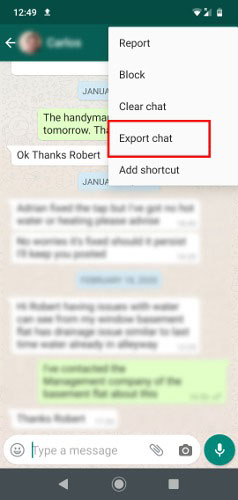
Tips: For iPhone users, just tap your name and then find the Export Chat option.
You have to ask your contacts one by one to export the chats. If you lose all your WhatsApp chat history, what should you do? Now, if you did create a backup, then you can restore WhatsApp chat history from your latest backup. It is a whole backup restoring and directly shown in your WhatsApp after that.
iPhone users usually backup their WhatsApp to iCloud. To restore WhatsApp chat history from iCloud:
Once it finds the backup, restore chats by tapping Restore Chat History.

Google Drive is for Android phones as iCloud is for iPhones. Most people backup WhatsApp to Google Drive. And some users also directly backup WhatsApp to local storage. To restore WhatsApp chat history from Google Drive or local backup, the process is the same.
WhatsApp will search for a backup and then ask you to restore from it. Tap on Restore.

In the case where you do not have a backup, it doesn’t mean that all hope is lost. You can still recover WhatsApp chat history using Tenorshare UltData WhatsApp Recovery.
The following steps explain how to restore WhatsApp chat history on Android phone. If you are an iPhone user, read this guide: how to recover WhatsApp messages without backup on iPhone.
First of all, download and install UltData WhatsApp Recovery and then run program. Click on Device. Choose the option of Android.

The next step is to connect your Android phone to the computer using the USB cable. Then enable USB debugging on your phone. Once the phone is recognized, click on Start to recover deleted WhatsApp chats.

The data is grouped into categories. Choose all the data you want to recover. May it be a chat, videos or images, you select them and hit Recover.

WhatsApp is among the mostly used applications worldwide. And if you end up losing a WhatsApp chat due to whatever reason, there are many ways to get them back. Whichever the above method you end up using, you will successfully recover WhatsApp chat history. And Tenorshare UltData WhatsApp Recovery is especially for you when you do not have a WhatsApp backup.
You can recover old WhatsApp chat history by restoring from a previous backup. If you're using Android, backups are typically stored in Google Drive or locally on your phone. For iPhone users, backups are usually saved in iCloud. Simply reinstall WhatsApp and follow the prompts to restore your chat history from the available backup.
Restoring WhatsApp chats without a backup is possible with professional data recovery tools. Tenorshare UltData WhatsApp Recovery allows you to scan your device and selectively recover deleted WhatsApp messages, photos, videos, and more—even if you never created a backup.
There could be several reasons: the backup file may be missing, corrupted, or too old; the phone number doesn't match the backup; the device lacks sufficient storage; or the internet connection is unstable during restoration. Make sure your backup exists and is linked to the correct account and number.
then write your review
Leave a Comment
Create your review for Tenorshare articles
By Jenefey Aaron
2025-04-21 / WhatsApp Tips
Rate now!