then write your review
UltData WhatsApp Data Recovery Without Backup
Recover Deleted WhatsApp Messages & Media for Android & iPhone.
UltData WhatsApp Recovery Tool
Recover WhatsApp Data Without Backup
WhatsApp is everyone’s favorite instant messaging app and there are various text tricks you can learn to make the most of this app. Whether you want to underline in WhatsApp or you want to bold your text, there are options to format your text in various styles in this application.
This guide covers if and how to underline in WhatsApp as well as some other tips to use when you write your messages.
One of the questions people using WhatsApp have is how to underline text in WhatsApp. If you are new to the app and you have not yet found the option to do that, it is natural to have that question. Here we aim to answer that question for you.
Unfortunately, WhatsApp does not allow you to underline text in both its iOS and Android apps. This means, whether you write the text or you copy and paste the text from somewhere into WhatsApp, you cannot apply the underline effect nor can you paste it from somewhere.
However, WhatsApp has a built-in option that automatically highlights certain texts in your messages. This includes the phone numbers, website URLs, dates, and such other items that you type in your messages. WhatsApp highlights these items in the app.
WhatsApp does not offer an official option to underline your text. However, there is an app called BlueWords that you can use to add underlined texts to your WhatsApp messages.
It is a free app with ads that lets you format your text and then use it in any of the apps installed on your device. Here we take a look at how you use this app to underline text in WhatsApp.
On the main screen, tap Underlined words.
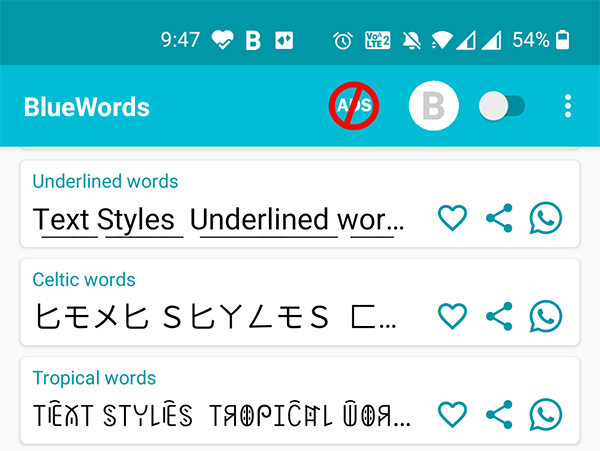
If you want to bold in WhatsApp or apply other formattings such as italic or strikethrough, you are in luck. WhatsApp supports all these formatting options and there are a couple of ways to use these in your messages.
One of the ways to format your text in WhatsApp is to enclose your text with the app’s predefined special characters.
Italic
If you want to learn how to italicize in WhatsApp, simply add an underscore before and after your text.
For example, to italicize name in WhatsApp, type that as _name_
That should apply italics in WhatsApp.
Bold

If you want to bold text in WhatsApp, all you need to do is add an asterisk before and after the text.
For example, type name as *name* and name will be bold.
Strikethrough

You can strikethrough text WhatsApp by simply adding a tilde on both sides of the text.
For example, type ~name~ to strikethrough the word name.
Monospace

You can monospace the text by adding three backticks before and after the text.
For example, type ```name``` to monospace the word name.
If you want an easier way to format your text, you can use some of the shortcuts in WhatsApp. This should work whether you want how to bold in WhatsApp or how to type bold in WhatsApp.
On an Android device, select the text you want to format, hold and tap on it, and choose the formatting option. Tap the three-dots if you want to view more formatting options.
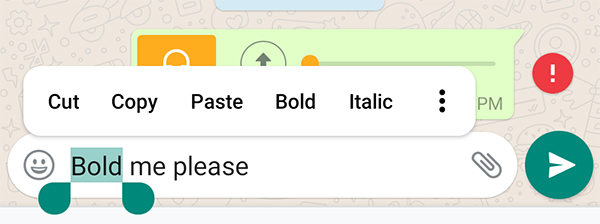
On an iOS device like an iPhone, tap and hold on your text, tap Select, and then choose a formatting option.
One of the issues you could face while using WhatsApp is that you can end up losing your WhatsApp messages as a result of an accidental data deletion. When this happens, you find that there is no option to restore your messages unless you have created a backup beforehand.
Luckily, there is a tool called Tenorshare UltData WhatsApp Recovery that lets you restore deleted WhatsApp messages without a backup. This tool deeply scans your device for lost messages, and helps you restore those messages on your phone.
Here we show how you use this program to get your lost WhatsApp messages back on Android.
Click Device on the main interface of the tool to Recover WhatsApp Data.

Connect your Android phone to your computer using a USB cable.

Click Start to scan your phone for lost WhatsApp messages.

Select Yes, I want to continue in the prompt.
Finally, select the messages to recover and click Recover.

Your lost WhatsApp messages are now restored on your phone.
Whether you want to learn how to write bold in WhatsApp or you want to underline your text, the guide above will be of great use to you. It walks you through the various text tricks you can use in WhatsApp on your iOS and Android devices.
then write your review
Leave a Comment
Create your review for Tenorshare articles
By Jenefey Aaron
2025-04-17 / WhatsApp Tips
Rate now!