then write your review
UltData - No.1 Android Data Recovery Tool
Recover Lost Data Without Root or Backup for Any Android Devices!
UltData: No.1 Android Recovery Tool
Restore Lost Android Data Without Root
As you’re wondering what happens when you delete WhatsApp account, this section is for you. Let’s start with what happens to messages when you delete your WhatsApp account.
1.All your WhatsApp messages will be permanently deleted, including individual chats and group chats.
2.You will leave all the group chats you’ve joined, and others will be able to see that you left.
3.Your contacts will stay in your phone’s Contacts app, of course — but they will be able to see that you’re no longer on WhatsApp. They won’t be able to message you, and instead, they will see an “Invite” button right next to your contact.
4.If you have saved the chat media on your device, it won’t be deleted. But if the media hasn’t been saved to the gallery before, it will be deleted, too.
5.Your saved stickers will also be removed.
6.Your WhatsApp backups will be removed from iCloud or Google Drive, depending on which smartphone you have.
On the other hand, if you only delete the WhatsApp app, and not the account, you won’t lose any of the above-mentioned. If you have backed up your chats, you will be able to get everything back when you download the app again and restore the backup.
Now that you know what happens when you delete WhatsApp account, it’s time to see how you can save your precious data before performing the deletion. If you back up your information using the methods mentioned below, you will be able to safely backup your chats to a PC before deleting the account.
That said, here’s how to save whatsapp chat before deleting.
If you have an iPhone and want to know how to safely save your chats to a PC before deleting the WhatsApp account, Tenorshare iCareFone Transfer is your answer.
With iCareFone Transfer, you can effectively save all your WhatsApp data to the PC, and then safely delete the account. Here’s how to do.
On the main interface, select WhatsApp.

Connect your iPhone to the PC using a USB cable. Select your device type, i.e., iPhone, and hit the Backup button.

Wait for the process to complete.

All your WhatsApp data, including the photos and videos, have now been backed up to your PC.
If you have an Android device, you can use Tenorshare iCareFone Transfer to safely store your WhatsApp data on the PC before deleting the account. To do this, first you’d have to make a backup of your WhatsApp data to the PC, which you can do by following the steps below.
Now, follow these steps to download the backup to your PC.
On the main interface, select WhatsApp.

Connect your iPhone to the PC using a USB cable.Select your device type, i.e., iPhone, and hit the Backup button.

Wait for the process to complete.

All your WhatsApp data, including the photos and videos, have now been backed up to your PC.
If you want to know how to permanently delete WhatsApp account, this section has got you covered. To delete your WhatsApp account, follow the steps.
Your WhatsApp account will now be deleted.
If you uninstall the WhatsApp app, you won’t lose access to your data permanently. Your account will still be there, and you will be able to restore your chats from the cloud.
If you delete the account, however, you will lose everything permanently. Reinstalling the app won’t bring back anything.
Yes, your contacts will be able to see that you’re no longer a registered user on WhatsApp.
No, there’s no way to get the deleted account back. But you can create a new account with the same number again.
If you’re previously backed up your WhatsApp photos to Google Drive, and now want to see them on your PC, you may be wondering how to see WhatsApp backup photos.
Well, Tenorshare Ultdata for Android is your answer. With UltData, you can easily download your WhatsApp’s Google Drive backup to your PC, and start viewing your photos in no time.
Here’s how to do that.
Open UltData for Android, and select “Recover WhatsApp Data” from the main interface.

Wait for the information to load, then select the backup you took earlier.

Click “Ok” to confirm and begin the download.

Verify your account by following the on-screen instructions.

Review the data you want to download.

Wait for the process to complete.
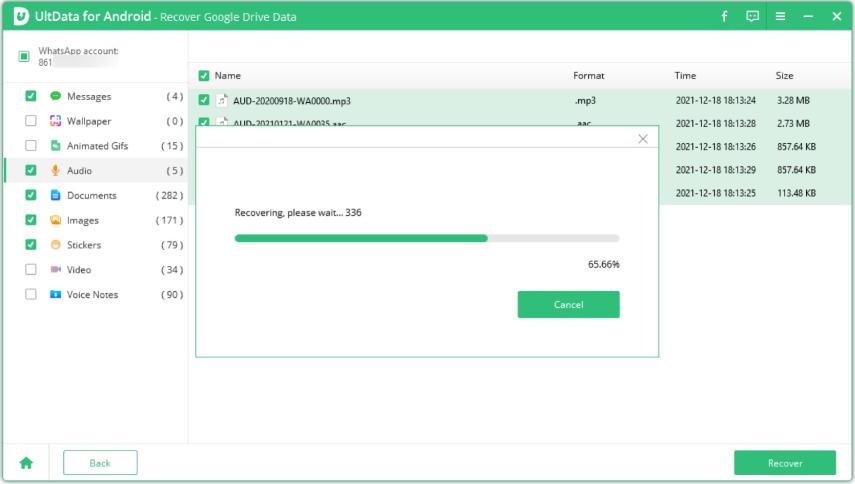
Now, all your WhatsApp data has been backed up to the PC.
There you go, that’s everything you need to know about what happens when you delete WhatsApp.
It’s always a safe bet to backup your WhatsApp data somewhere safe before deleting the account. And Tenorshare Ultdata for Android and Tenorshare iCareFone Transfer are real lifesavers in that area.
then write your review
Leave a Comment
Create your review for Tenorshare articles
By Anna Sherry
2025-04-18 / WhatsApp Tips
Rate now!