then write your review
UltData WhatsApp Data Recovery Without Backup
Recover Deleted WhatsApp Messages & Media for Android & iPhone.
UltData WhatsApp Recovery Tool
Recover WhatsApp Data Without Backup
It can be frustrating when you keep seeing WhatsApp checking for new messages at the top of your notification bar, which means your WhatsApp is receiving messages slowly or not at all. In this article, we will help you understand why you are encountering this situation and how to fix "Check for new messages WhatsApp".
The advantage of the notification bar is that you can view messages without opening WhatsApp. But the problem is that sometimes the WhatsApp notification does not display the messages, but keeps saying Checking for new messages. Why do you get this notification? Here are some possible reasons.
We’re now going to tell 7 different ways you can use to fix this checking for new messages WhatsApp problem. Any of them might work for you:
This WhatsApp fake news check is caused due to a poor internet connection in most situations. Therefore, it is suggested to change your Wi-Fi netowrk, switch between Wi-Fi and mobile data, or move to an area with better signals.
If your internet connection is working fine, but WhatsApp isn’t, there might be something wrong with WhatsApp servers. You can use online tools such as downdetector.com to check if the WhatsApp servers are down or not.
There is a universal solution to many of the problems we face while using our phones, and that is to restart the app or phone. The same goes for "Whatsapp check for new messages but no messages" issue. Try restarting the WhatsApp and force restarting your phone.
Low data mode attempts to reduce internet consumption in data mode. Therefore, when you turn on low data mode, many apps running in the background will not use data, which may interfere with WhatsApp syncing messages and thus cause "WhatsApp checking new messages". You just need to change it to standard mode or turn it off, and then see WhatsApp receiving and sending messages back to normal.
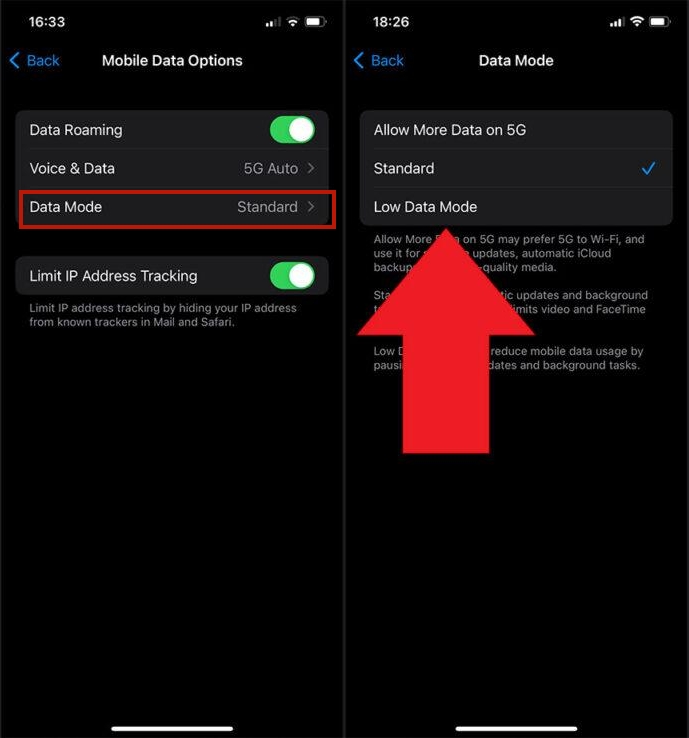
People use VPNs to modify their location and use apps from other regions. However, if you use VPN for a long time, it may interfere with apps like WhatsApp running properly in the background. Therefore, you should try turning off the VPN to resolve this checking for new messages issue.
To fix WhatsApp keeps checking for new messages or you don't receive messages unless you open WhatsApp, allowing WhatsApp to run in the background, which enables it to sync messages and display all the notifications in time. By default, apps are allowed to run in the background. If you had turned it off, turn it back on.
For iPhone: Open Settings > General > Background App Refresh > WhatsApp.

For Android: Open Settings > Apps > WhatsApp > Permissions > Background data.

If you're having issues with WhatsApp, check to see if there are any pending updates. Many times, problems can be easily solved by updating the app as it fixes a lot of bugs including WhatsApp checking for new messages.
Compared with WhatsApp keeps checking for messages and you cannot receive messages in time, there is a more difficult problem. Have you ever lost your WhatsApp messages and don’t have a backup?
I'm afraid many people have encountered this problem, so we have prepared an extra tip here. Tenorshare UltData WhatsApp Recovery can get back your lost WhatsApp messages without requiring a backup. All you need to know is how to use this software:
Run UltData WhatsApp Recovery software and connect your phone to the computer. Click on Device to go on.

Then choose iPhone or Android. For Android phones, USB debugging should be turned on.

Click on Start to begin the process of scanning your WhatsApp data on your phone. Follow the on-screen intructions and wait for the scanning process to finish.

In a few minutes, the scanned data and messages will be displayed right in front of you. Choose the data you want and click on Recover.

WhatsApp bugs are not uncommon but we can always apply a suitable fix. Therefore, the issue of WhatsApp checking for new messages in this article will also go away after you understand the causes and apply related fixes.
then write your review
Leave a Comment
Create your review for Tenorshare articles
By Jenefey Aaron
2025-03-28 / WhatsApp Tips
Rate now!