then write your review
UltData WhatsApp Data Recovery Without Backup
Recover Deleted WhatsApp Messages & Media for Android & iPhone.
UltData WhatsApp Recovery Tool
Recover WhatsApp Data Without Backup
WhatsApp provides its Android users the option to back up their chat history to Google Drive or keep a local backup on their phone’s internal storage. Unlike a Google Drive backup requiring Internet connection, a local backup is accessible at any time without Internet and can be easily transferred to a different location even other devices. If you are looking for a way to back up WhatsApp locally on Android, this article has got you covered!
This post will show you the way to take local backup of WhatsApp and where to find the WhatsApp local backup . Furthermore, it will answer all of your questions regarding how to restore WhatsApp from local backup and how to delete local backup WhatsApp. Without any further ado, let's get into it.
The built-in WhatApp local backup feature allows WhatsApp to automatically back up your chats and save them as an encrypted file to your phone's internal storage every morning at 2:00 am. If you don’t want to wait until 2:00 am for the auto-backup, you can manually take a immediate WhatsApp local backup Android.
Creating a local backup WhatsApp is as easy as creating a Google Drive backup. All you need to do is do a few taps. That said, here’s how to take a WhatsApp local backup Android.
Tap on the BACK UP option to create a WhatsApp backup on Google Drive. (Note:Remember to check the "Include videos" option if WhatsApp videos are needed.)

When a Google Drive backup is created, a copy of WhatsApp data will also be generated and saved to your Android phone's internal storage.
If you don't want to use your Google Drive account to backup your chats, you can always rely on WhatsApp Local Backup feature and force WhatsApp to back up chats only to local memory. Here's how to do.
Now, tap on "BACK UP" and WhatsApp will start creating a local backup on your Android phone and save it to the internal storage or a SD Card.

So that's all how to take a local backup of WhatsApp on Android.
If you're wondering where is local backup of WhatsApp stored, then this section will show you how to access WhatsApp local backup.
You see, WhatsApp local backups are stored on your phone's internal storage or SD card if your phone has one. You can use your phone's built-in file manager to access WhatsApp local backup location Android. Now, let's see where the WhatsApp local backup location is on Android.
In the Databases folder, you should see all the WhatsApp local backup files which are encrypted by WhatsApp. The earlier local WhatsApp backups are named in the "msgstore-YYY-MM-DD.1.db.crypt12" format, while the most recent backup of WhatsApp does not include the Date in its name.

Now that you’ve known where your WhatsApp local backups are stored, it would be easy for you to learn how to restore WhatsApp from local backup you took earlier.
To restore WhatsApp from local backup, you will need to reinstall the app and restore it once you get prompted. Here are the steps you must follow.
Find the most recent backup file "msgstore.db.crypt12" and rename it "msgstore_Backup.db.crytp12".

When you see an option to restore, select it.

Your WhatsApp data will now be restored from the WhatsApp local backup Android.
If you want to know how to delete WhatsApp local backup to free up your phone's memory, this section has the right information for you.
Deleting WhatsApp local backup just takes less than a minute, and here's how you can do it.
Once selected, tap on the three-dot icon and select "Delete" to get the unwanted WhatsApp local backup removed.
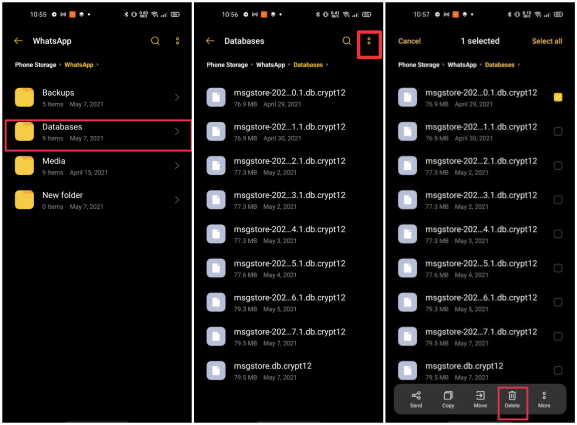
There you go, that’s how you delete the local backups of your WhatsApp.
If you're looking for the easiest method to recover deleted WhatsApp messages without backup, there's nothing better than Tenorshare UltData WhatsApp Recovery. As a tool designed for WhatsApp data recovery, it allows you to recover almost every type of deleted WhatsApp data from your phone, including deleted text messages and lost WhatsApp chats without backup. In this section, we mainly talk about recovering deleted WhatsApp messages.
Here's how to use UltData WhatsApp Recovery to recover your WhatsApp chats.
Once installed, click "Device" on the main screen.

Connect your phone to the PC using a USB cable and enable USB Debugging by following the on-screen instructions.

Click "Start" to scan for deleted WhatsApp data once your Android gets detected. Make sure you're logged in to your WhatsApp account.

Backup your current WhatsApp data by following the on-screen instructions, then click "Backed up! Continue".

Select the WhatsApp data you want to recover, then click "Recover" in the bottom-right corner and wait for the WhatsApp data to be recovered.

In this article, you have learned everything you needed to know about the WhatsApp local backup feature. As a nice feature, WhatsApp local backup lets you backup your WhatsApp chats to your device’s internal storage, without having to upload the content to your Google Drive. The best part is that the local backup files are all encrypted, so no third party can hack them and access your messages.
Remember, if you want to recover lost WhatsApp messages anyway, Tenorshare UltData WhatsApp Recovery is your top pick.
then write your review
Leave a Comment
Create your review for Tenorshare articles
By Jenefey Aaron
2025-04-17 / WhatsApp Tips
Rate now!