iCareFone Transfer - No.1 Solution for WhatsApp Transfer
Transfer, Backup & Restore WhatsApp without Reset in Clicks
Transfe WhatsApp without Reset
Easily Transfer WhatsApp without Reset
Since WhatsApp is by far the most popular messaging app on the planet, a lot of people have their important chats and files stored in it. When you want to move to a new device or switch platforms, you have to move your data as well — and that’s where complications begin.
One of the problems people have been facing is the “Something went wrong with your chat history” error during WhatsApp data restore or transfer.
In this post, we explain exactly why this issue occurs and how you can resolve it. Let’s dive right in.
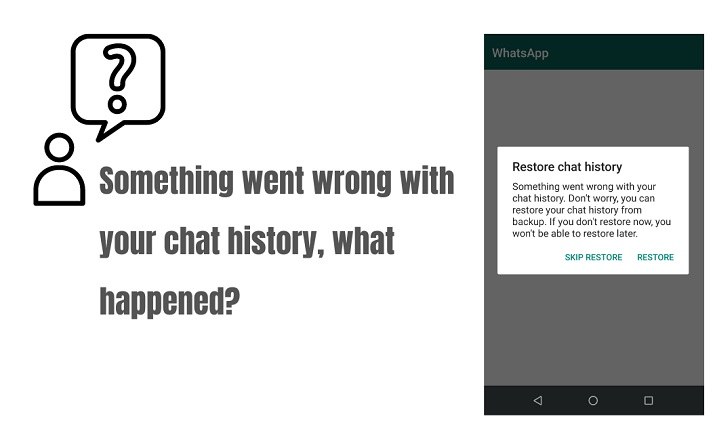
So, why exactly do you get the WhatsApp something went wrong issue in the first place? This section got that answered.
Well, you get this error when there’s an error in the data transfer process of WhatsApp. This may happen either when you’re moving from Android to iOS using the Move to iOS app, or when you’re restoring data using the built-in backup/restore functionality.
Here are the most common reasons for it.
So, now you know why the WhatsApp something went wrong with your chat history issue occurs, it’s time to talk about some possible solutions.
The most basic fix is to reopen the WhatsApp and restart your phone. If there’s a temporary glitch in the WhatsApp system or your OS, this should fix it.
To do this, close the WhatsApp app from your recent apps menu, and then reopen it. Then try restoring your data again. If you’re switching platforms, turn off your new phone and restart it to begin the setup process from scratch.
To restart your Android phone:
Tap “Restart”, then tap it again to confirm.

To restart your iPhone:
Press and hold the side button until you see the Apple logo. (Don't release even if the "slide to power off" screen appears)
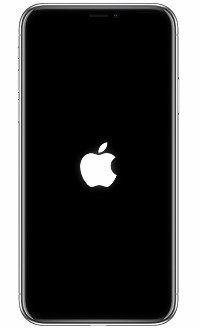
As said earlier, a slow or unstable network connection can hinder the transfer/restore process and cause the Something went wrong with your chat history WhatsApp error.
So, what you have to do is change your network connection to a more stable one. Simply head into the WiFi settings and pick a different connection. If that doesn’t resolve the issue, we also recommend resetting the network settings.
To do that on iPhone:
Go to General > Transfer or Reset iPhone > Reset > Reset Network Settings.

To do that on Android:
Go to System > Reset options > Reset WiFi, mobile & Bluetooth.
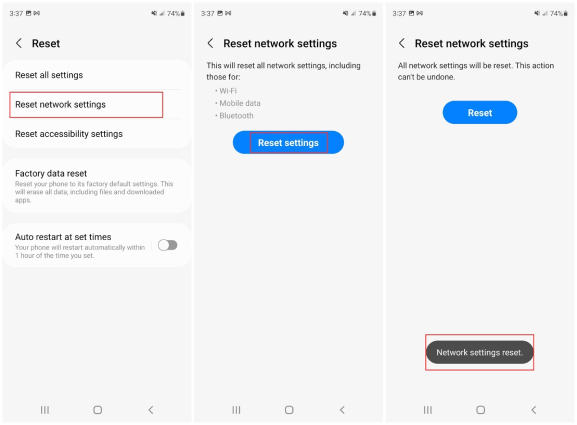
If you don’t have sufficient charge left on either of the phones, you may get this error because the phones don’t have enough power to keep the connection intact.
In that case, we recommend you charge them at least 50%.
Even better, it will be great for you to keep both devices connected during the process to maximize the success rate.
If you’re restoring data on the Android or iOS version of the app (and not switching platforms), you can reinstall the app from the respective app store and try again.
What if you never had to face this error ever again?
Sounds too good to be true? Well, it’s definitely possible with the Tenorshare iCareFone Transfer tool!
You can back up your WhatsApp data to your computer for free any time you want, and restore it back to your WhatsApp whenever you need. Because of this feature, you can restore your data even when you’re facing the Something went wrong error in your WhatsApp.
Here’s how to back up data to your computer using iCareFone Transfer.
Download and Install Tenorshare iCareFone Transfer on your PC. Open iCareFone Transfer. On the main interface, select WhatsApp.

Choose Backup from the Connect your phone to the PC using a USB cable. Select your device type, i.e., Android or iPhone, and hit the Backup button.

Wait for the process to complete.

All your WhatsApp data, including the photos and videos, have now been backed up to your PC.

You can also view the backup and export it to your comouter/restore the backup to your devcie.

There it is! That’s how you fix the Something went wrong with chat history WhatsApp error.
If you completely want to avoid this issue in the first place, we recommend you keep a backup of your data on your PC using Tenorshare iCareFone Transfer.
then write your review
Leave a Comment
Create your review for Tenorshare articles

No.1 Solution for WhatsApp Transfer, Backup & Restore
Fast & Secure Transfer
By Anna Sherry
2026-01-05 / WhatsApp Tips