iCareFone Transfer - No.1 Solution for WhatsApp Transfer
Transfer, Backup & Restore WhatsApp without Reset in Clicks
Transfe WhatsApp without Reset
Easily Transfer WhatsApp without Reset
You can use WhatsApp on your computer while working, which is called WhatsApp Desktop or WhatsApp Web APP. It syncs with the WhatsApp mobile app for sending and receiving messages from a PC. Any action taken on the computer applies to the phone and vice versa.
If you want to know how to get WhatsApp Web latest version free download for PC or laptop? We offered a detailed guide in this blog. You can also get iCareFone Transfer, a reliable tool for seamless WhatsApp backup, restore, and transfer.
The easiest and safest way to transfer, restore, and back up your WhatsApp, between Android and iPhone, with no reset.
Here are all the important tips on “WhatsApp Web Download for PC”.
The latest WhatsApp Windows APP Version: 2.2212.8. MAC Version: 2.2212.9.
The latest WhatsApp Windows APP Size: 143.22 MB. MAC size: 123.2 MB
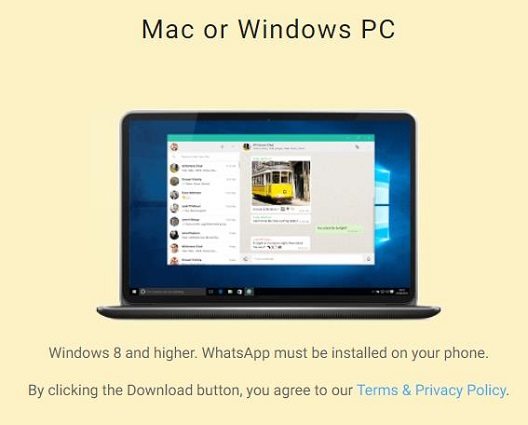
You can free download WhatsApp for Windows 10/11/9/8 by following these steps.
FOR WINDOWS
WhatsApp Web DownloadFOR MAC
WhatsApp Web DownloadOr you can also download the WhatsApp web APP/APK on Microsoft store and Mac app store for your PC/laptop.
Then open the file in the bottom right corner.
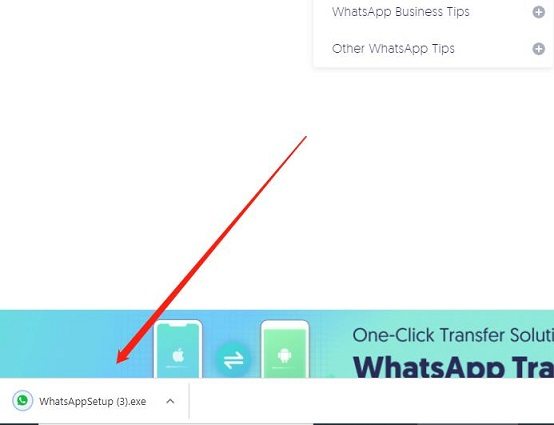
Choose run for starting the installer and then select accept and install.

Avoid “94fbr WhatsApp Web” Cracked Versions. Terms like "94fbr WhatsApp Web" often refer to cracked versions, which may contain malware or lead to data theft. To stay secure, always download WhatsApp from the official website.
The WhatsApp desktop APP/APK is a desktop version of WhatsApp. This modification has helped many users in making their work easier by allowing them to use WhatsApp on their desktops and laptops.
You can download or update WhatsApp APP to use all the features of WhatsApp on your desktop or laptop that are available on your phone. However, If you want to make voice and video calls on WhatsApp Desktop, you need to make sure your computer is:
After you’ve installed WhatsApp desktop, follow the steps below to set up and use it:
Since you’ve downloaded and installed WhatsApp desktop APP/APK on your computer. Now open the desktop app, and you will see a QR code.

Then choose “Linked Devices” and scan the QR code on your computer.

Note: you can only log in to the same WhatsApp account on your phone and the computer.
The truth is that users cannot download the WhatsApp desktop version via WhatsApp web apk file on their phone, but they can download or update the WhatsApp mobile app on their phone’s app store.
Or you can also use your device to download the WhatsApp by tapping the button below:
Plus: The next section will help you figure this out better.
The basic difference between WhatsApp web and WhatsApp desktop app is in the form of platform on which it is designed.
This is the WhatsApp app designed for computers, laptops, Mac, and tablets. It is a standalone app that you can install on your PCs. It cannot work independently on its own. In another word, you must have a WhatsApp account logged in on your phone if you want to use the WhatsApp desktop.
It is a web-based version of the WhatsApp app, it is designed in a web-based format. You can only access WhatsApp web through a browser on your phone or computer.
This is an independent version of WhatsApp which do not require a connection with a computer. It is an app designed for smartphones. It just uses an internet connection for sending images, videos, messages, and audio.
Back up WhatsApp is an easy task on iPhone and Android, but it’s not so easy to get backup file from Google Drive and iCloud. So for better protection of your WhatsApp data, you can try to back up WhatsApp to computer with Tenorshare iCareFone Transfer.
You can back up WhatsApp with iCareFone Transfer for free and selectively view/export/restore the backup data to device whenever you want. You can also transfer WhatsApp/WhatsApp business between Android and iPhone without limitations.
Free download and install iCareFone Transfer to your computer and launch it. Choose “WhatsApp” icon from the interface.

Then connect your iPhone with the computer and select “Backup” from the left menu. Then click on “Back Up Now” to continue.

Now iCareFone Transfer is backing up the WhatsApp data. Please do not disconnect your device during the process.

When done, you can view/export/restore your backup data on iCareFone Transfer anytime.

There are many WhatsApp users who are confused about WhatsApp desktop (WhatsApp web APP), so we made this blog to help users know what is WhatsApp web app and how to do WhatsApp web download with a detailed guide.
By the way, if you’re a WhatsApp user, then try iCareFone Transfer, which will make WhatsApp data transfer/backup/restore an easy task.
then write your review
Leave a Comment
Create your review for Tenorshare articles

No.1 Solution for WhatsApp Transfer, Backup & Restore
Fast & Secure Transfer
By Anna Sherry
2025-10-20 / WhatsApp Tips