then write your review
UltData - No.1 Android Data Recovery Tool
Recover Lost Data Without Root or Backup for Any Android Devices!
UltData: No.1 Android Recovery Tool
Restore Lost Android Data Without Root
WhatsApp is one of the most widely used messaging apps these days. You can live without Instagram or Facebook but having to maneuver through your life without WhatsApp seems impossible. Keeping this in mind, the creators of WhatsApp have kept the app mostly bug free but every now and then one can get into some troubles like WhatsApp message sent but not delivered.
If your WhatsApp messages are messing up and you are wondering what to do when WhatsApp messages are not delivered properly - then here are eight ways to help fix whatsapp messages not delivered issue.
If you are biting your nails thinking about why my WhatsApp messages are not delivering, here are some of the reasons why your messages are not delivering on WhatsApp.
One of the most common reasons for WhatsApp messages not delivering is related to your network connection. Sometimes when your Wi-Fi is not up to the mark or your mobile data is not working properly, it can cause an error in sending the messages.
If your network is working well on your phone and WhatsApp message is sent but not delivered, the chances are that the recipient is offline and he doesn't receive the message you sent. When there is an internet connection on his phone again, the messages will be delivered.
Another possible reason for WhatsApp messages not getting delivered can be that your number is blocked by the contact you're messaging. When you're being blocked, any WhatsApp messages you sent to him show single tick and never show a double-tick mark.
Sometimes WhatsApp service can be down and result in failure of delivering WhatsApp messages.
Undoubtedly "WhatsApp messages not getting delivered" can be an irritating situation when you are in a rush to send an important message. Now that you've know what causes WhatsApp messages not to be delivered, it's time to figure out what to do when WhatsApp messages are not delivered. Here are 8 fixes available to get WhatsApp messages delivered once again.
Sometimes something as miscellaneous as your network connection can cause problems in WhatsApp messages not delivered. You can first try disabling and re-enabling your mobile data or reconnecting to a more stable WI-Fi network. If the messages still can't be delivered on WhatsApp, then you should consider resetting your network settings. Here are the simple steps for iPhone and Android devices.
On iPhone:
You may be asked to enter your passcode. If asked, enter your iPhone's passcode and tap Reset Network Settings to finish the job.

Once done, all the network-related data stored on your iPhone will be removed and you'll need to setup the cellular or Wi-Fi network on your iPhone once again.
On Android:
Now, set up your Wi-Fi and mobile data connections again.
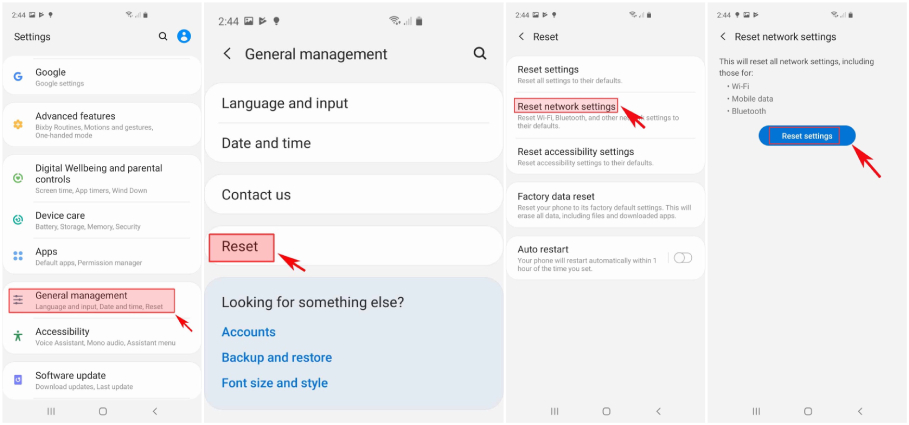
This should solve the connectivity problem related to Wi-Fi or mobile data connections on your device. When the netword issue gets resolved, open WhatsApp and send messages to one person to see if they are getting delivered (double ticks). If the WhatsApp message sent but not delivered (single tick), then jump to the next solution.
WhatsApp messages not being delivered can be an annoying occurrence that can be caused by a lag in your phone or your mobile application. Therefore, an easy way to fix it is to restart your phone and re-open your WhatsApp application.
To restart an iPhone, simply press and hold the Power button and one of the Volume buttons until a slider appears on-screen. Drag the slider to power off your mobile. After 30 seconds or so, press and hold the Power and Volume buttons until the apple logo appears. For an Android device, press and hold the Volume down and Side button until the power menu appears. Select "Restart" and wait for the device to reboot.
When your device rstarts, open WhatsApp and try to send any messages to a contact online to see it they can be delivered.
If you have an old version of WhatsApp, it can be a reason why your WhatsApp messages not delivered. To fix it, you just need to update your WhatsApp application. Here's how you can do it.
Once the update is complete, open your WhatsApp to check if your messages are getting delivered.
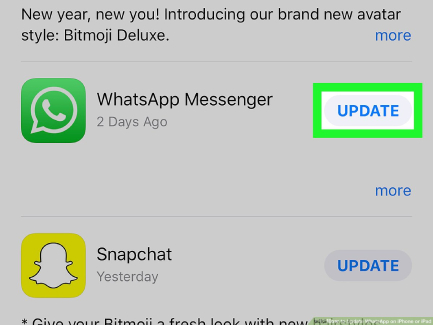
A very uncommon reason for WhatsApp messages not getting delivered can be your pending WhatsApp verification. If you have just installed WhatsApp on your phone and you still have not done the verification for your mobile number, it can be a reason why your messages are not going through. Here is how you can verify your phone number.
Are your WhatsApp messages are not delivering until now? Maybe you should try enabling Background App Refresh (on iPhone) or allow background data usage (on Android) for WhatsApp. Here is how you can do that。.
On iPhone:
Toggle on the option for Backgroud App Refresh to allow WhatsApp to run in the background.

On Android:
Also, ensure background data is not restricted for WhatsApp.

Does the WhatsApp messages not delivered issue happens only with a particular recipient? If your WhatsApp messages are not delivered to one person - chances are that you are blocked by the person you are trying to contact. Due to this reason, you can face WhatsApp message sent but not delivered. Here's how to check whether you are blocked by someone on WhatsApp.
When you're confirmed that you've been blocked to the contact, then there is no way for your WhatsApp message to be delivered unless his remove you from his blocklist.
If your WhatsApp application is on Low Power mode or Data Saver mode, it can cause WhatsApp messages not to be delivered. You need to disable low power mode to fix this issue. Follow these steps to get the job done!
On iPhone: Go to Settings > Battery and toggle off the switch for "Lower Power Mode".
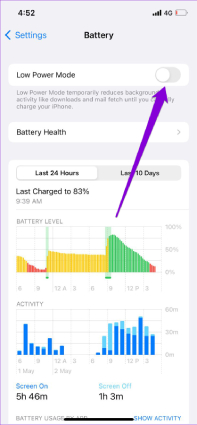
On Android: Go to Settings > Battery > Battery Saver to turn it off.
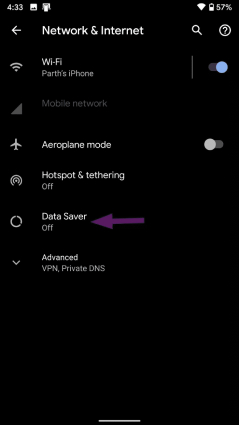
Relaunch WhatsApp and check if the WhatsApp messages not delivered issue get resolved.
After trying everything, still you are facing WhatsApp messages not delivering, the problem can be due to the fact that you are using WhatsApp Beta Program. You must switch from this experimental feature WhatsApp to the stable program. Here is how to exit it:
On iPhone:
Press multi-device beta and choose to leave beta testing.

On Android:
Click on the app details and leave beta testing.

Relaunch WhatsApp and check if the WhatsApp messages not delivered issue get resolved.
After trying all these methods, there are chances that your WhatsApp messages might get deleted. Here is a fix for that.
Tenorshare UltData for Android is a professional tool that can help you recover your old WhatsApp chats without taking much time. Sounds interesting right? So, if you have deleted some important WhatsApp messages accidentally, it can restore those for you. Here are the steps that you need to follow.
Download and install UltData for Android on your PC. Connect your android phone with the PC and then click on "Recover WhatsApp Data" from the options.

Now, enable USB debugging on your Android phone by following the step-by-step instructions shown on the program.

When your phone gets detected by the application, click "Start". The application will scan the deleted WhatsApp message.

You need to log into WhatsApp account in your device. If you have already done, click "Yes, I want to continue" to proceed.

When the scan is completed, all your deleted WhatsApp data will appear on the screen. All you need to do is select the items that you want to review and hit on the Recover button in the right bottom.

It will take several minutes for the deleted whatsapp messaged to be recovered. You'll see the Success notification once the recovering process is done.

The "Whatsapp messages not delivered" issue can be frustrating sometimes, when you are not expecting this to happen. However, there are many easy ways to fix it - for example, restarting your device or reinstalling your WhatsApp. Moreover, if you want to restore your deleted WhatsApp messages, we highly suggest you try your hands on Tenorshare UltData for Android to get all the lost WhatsApp messages back.
then write your review
Leave a Comment
Create your review for Tenorshare articles

Best Android Data Recovery Software
Highest Data Recovery Rate
By Anna Sherry
2025-12-30 / WhatsApp