UltData WhatsApp Data Recovery Without Backup
Recover Deleted WhatsApp Messages & Media for Android & iPhone.
UltData WhatsApp Recovery Tool
Recover WhatsApp Data Without Backup
When you lose some important videos from WhatsApp and cannot find them on your phone, it makes you wonder how to recover deleted videos from WhatsApp. Your question will be solved in this article. No matter you are using an iPhone or an Android device, we get both of them covered. Let's start WhatsApp video recovery!
WhatsApp can automatically download media files, including photos and videos you receive to Photos/Gallery app when connected to the Internet. If you have enabled the correct settings as below before deleting videos, it is easy to get deleted WhatsApp videos as they are saved in WhatsApp album.
For iPhone users: Open WhatsApp Settings, go to Chats and toggle on Save to Camera Roll.
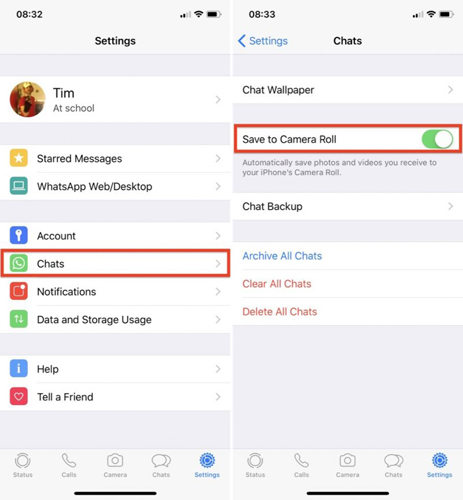
For Android users: Open WhatsApp Settings, go to Chats and toggle on Media Visibility.
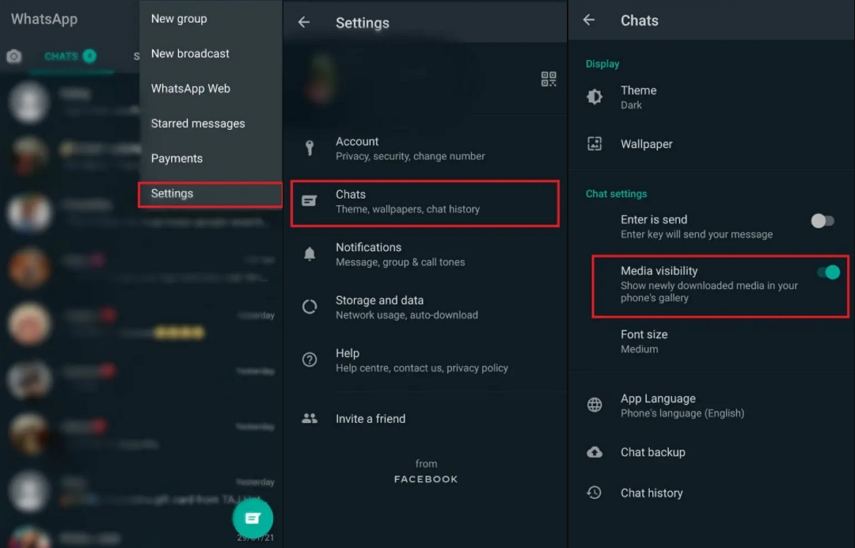
Do not forget to allow Media Auto-download over Wifi or mobile data in Storage & Data settings for both iPhone and Android.
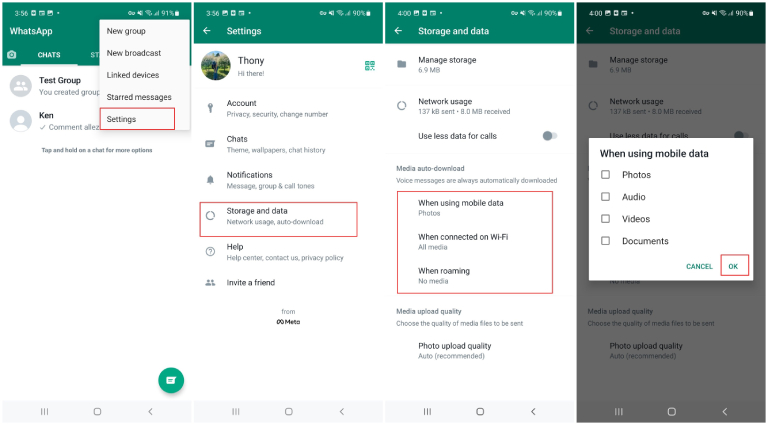
As for how to recover whatsapp videos deleted by sender, in this way, videos sent in disappearing messages will be saved to Photos app too.
Many people do not enable auto download as it will take up a lot of storage on their phones. So how to recover deleted WhatsApp videos now? If you have backed up your WhatsApp data recently, you can use the backup to get back videos.
WhatsApp on iPhone is usually backed up to iCloud or iTunes. Restoring WhatsApp from iCloud backup reinstalls WhatsApp app while restoring from iTunes needs to reset your iPhone completely. So here it is better to use iCloud backup to retrieve deleted WhatsApp videos.
If you only have iTunes backup and do not want a full device restore, then Tenorshare UltData WhatsApp Recovery lets you selectively recover only your WhatsApp videos—no data loss, no overwrite.
Delete WhatsApp and download it again from App Store. While resetting, restore chat history from iCloud backup.

Android users can back up WhatsApp to local storage. And similarly, you need to uninstall and reinstall WhatsApp application to get back messages and videos. Google Drive backup is available to restore WhatsApp deleted videos too.

Even if you never backed up your WhatsApp, Tenorshare UltData WhatsApp Recovery Recovery makes it possible to retrieve deleted videos directly from your iPhone or Android.
Download and install UltData WhatsApp Recovery on your PC or Mac. Start the program and click on Device.

Connect your iPhone to the computer. After your iPhone gets detected, click on Start scan.

Then the program will start scanning WhatsApp data. All the data discovered including videos will be shown here.

Click on Videos. Select the ones you want to restore and then click on Recover.

Having lost some important WhatsApp videos can be heartbreaking for many people. For how to recover deleted videos from WhatsApp, we have a lot of methods. If there is a backup, find using that. If not, try using software like Tenorshare UltData WhatsApp Recovery which finds deleted videos with great success rate.
then write your review
Leave a Comment
Create your review for Tenorshare articles
By Jenefey Aaron
2025-04-17 / WhatsApp
Rate now!