UltData WhatsApp Data Recovery Without Backup
Recover Deleted WhatsApp Messages & Media for Android & iPhone.
UltData WhatsApp Recovery Tool
Recover WhatsApp Data Without Backup
Losing access to old WhatsApp media can be frustrating at times. And it happens that someone sent you a picture or video and you cannot find it anymore. Why WhatsApp photos are disappeared? How to fix it and get back disappeared photos. We will explain everything here.
Problem solving skills require one to understand what is causing the problem in the first place. These are multiple reasons we list that cause WhatsApp pictures disappeared.
Many people wonder where WhatsApp pictures are saved. For both Android and iPhone users, they can find WhatsApp pictures in Photos app as long as auto download is enabled. Another place to access the pictures that Android has but iPhone doesn't is WhatsApp media folder in the local storage.
There is a possibility that the disappeared WhatsApp messages are not back. So to get disppeared messages back, use the backup or third-party software if you do not have a WhatsApp backup.
If there is no backup for WhatsApp, you can recover messages using a third party application. Here we will use Tenorshare UltData WhatsApp Recovery. This WhatsApp data recovery software can help you recover deleted WhatsApp messages and photos directly from iOS/Android devices, Google Drive backups, or iTunes backups. What's more, it supports previewing and selecting WhatsApp data before recovery.
Download and install UltData WhatsApp Recovery on your PC or Mac. After running the program, click on Device.

Connect your iPhone to the computer via a USB cable. When your iPhone gets detected, click Start Scan.

The program will start scanning WhatsApp data. All the messages discovered will be displayed.

Select the pictures that you want to restore and click on Recover. Done.

As an android user, your WhatsApp data is mostly backed up in Google Drive or internal storage, while iPhone users opt for iCloud backup. Whether you have an Android or an iPhone, the process for restoring disappeared WhatsApp messages from backup is roughly the same.
Both Android and iPhone users should delete WhatsApp app from your phone and then reinstall it. So ensure that there is a backup.
1. Open WhatsApp on your iPhone. Then go to Settings > Chats > Chat Backup to ensure that a recent backup exists.
2. Delete and go to the App Store and reinstall WhatsApp.
3. Open WhatsApp after installation. And enter your phone number and verify it by following the on-screen instructions.
4. After verification, WhatsApp will prompt you to restore your chat history from iCloud. Then tap Restore Chat History to begin the process.

1. Open WhatsApp on your Android device. Then go to Settings > Chats > Chat Backup to make sure that you have a recent Google Drive backup available.
2. Download and install the app again.
3. Open WhatsApp after installation. And enter your phone number and verify it by following the on-screen instructions.
4. After verification, WhatsApp will automatically detect the Google Drive backup. Tap Restore to retrieve your chat history and media from the backup. Once the restoration is finished, open your chats to find your WhatsApp pictures that were included in the Google Drive backup.

This brings us to the next course of events. What to do if WhatsApp pictures disappeared? There are 6 methods, all of which depend upon what is causing this problem. Let's see one by one.
To avoid WhatsApp photos disappeared, you can enable Media Auto Download which make photos and videos automatically downloaded on your phone. And those in Disappearing Messages are included. If WhatsApp images disappeared from gallery, check the settings of auto download.
Second. In Settings > Chats, enable Save to Camera Roll for iPhone and Media Visibility for Android.
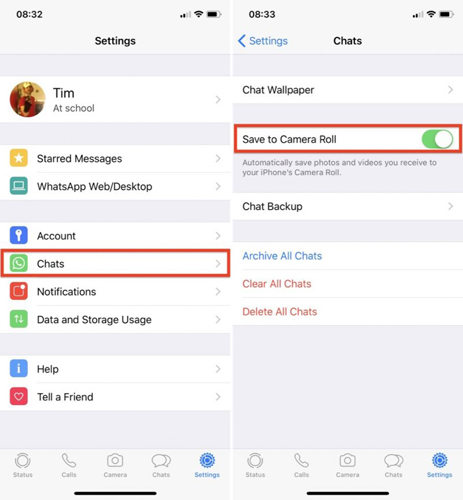
Enable Auto download for pictures so you don’t face WhatsApp photo disappeared.
The .nomedia file is another option to stop picture auto download on Android phones, which is recommended on WhatsApp website. So after you create this .nomedia file and forget it, you may wonder why your WhatsApp images disappeared from Gallery Android.
Find the .nomedia file and delete it. Then your WhatsApp pictures will appear again.
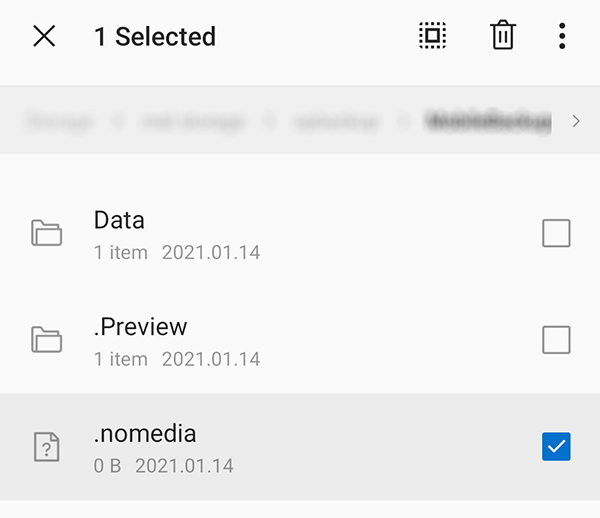
Clearing app cache is recommended frequently to Android users. It improves the performance and frees up storage to save your WhatsApp pictures. This might fix the WhatsApp pictures disappeared issue and prevent its recurrence.
You will see the Clear Cache option here. Tap on it and that's it.
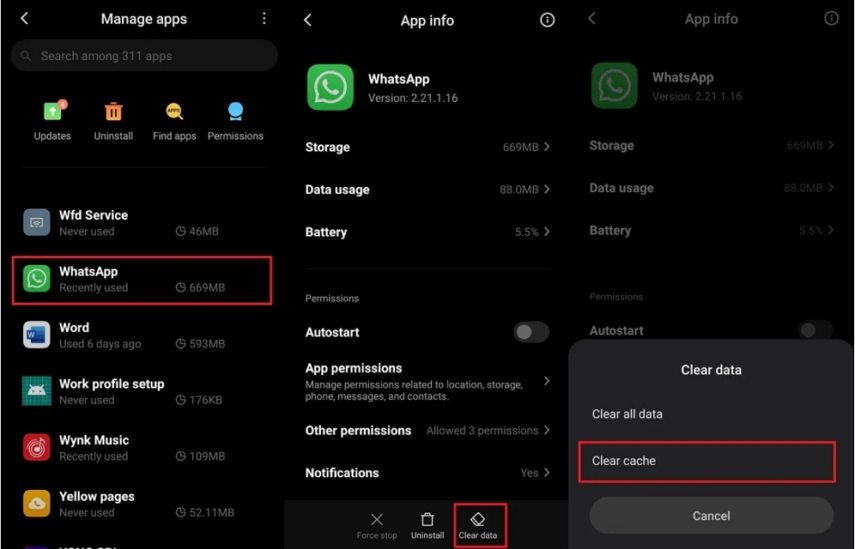
If the storage on your phone is full or almost full, new photos will face issues while downloading. Besides clearing cache, you can also clear up WhatsApp storage to avoid WhatsApp photo missing. Open WhatsApp Settings. Go to Storage & Data > Manage Storage. Delete items to free up storage.
The last tip for you about WhatsApp photo disappeared is to update WhatsApp. Sometimes having a very old version of an app can meet more bugs and stop you from using the new features. Thus ensure that your WhatsApp is up to date.
WhatsApp messages can disappear in as little as 24 hours if settings are turned on. You can avoid this problem by saving the images before the message disappears. In addition, the first method above, auto download can also help. This way WhatsApp images will be saved to gallery. And you do not need to worry about disappearing messages.
Your WhatsApp photos might have vanished due to a bug or malware affecting the app’s cache. This can cause the images to stop showing in your gallery. Clearing the cache can help resolve the issue and also improve your phone’s performance by removing unnecessary files.
To turn on and off disappearing messages, you can either do it with an individual chat/group or do it for all new chats.
Open WhatsApp and go to Settings > Privacy. You will find Disappearing messages settings here too.
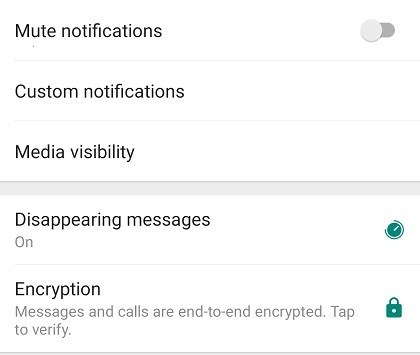
There could be several reasons why someone's WhatsApp profile picture is missing. They may have changed their privacy settings to hide their profile photo, or there could be contact syncing issues between you and the user. It’s also possible that they blocked you.
WhatsApp may automatically delete photos for a couple of reasons:
1. App Updates: During updates, data loss can occur, especially if there’s an error or conflict with the existing data.
2. Storage Issues: If your phone is running out of storage, WhatsApp may delete some data to free up space.
Once you’ve sent a "view once" photo, video, or voice message, you won’t be able to view it again. If you want to know whether the recipient has seen it, they’ll need to have their read receipts turned on. However, any "view once" media won’t be saved to their gallery or photos.
It happens that WhatsApp pictures are disppeared from your iPhone or Android. This is quite easy to fix. If you are suffering from WhatsApp picture disappeared problem, use different methods listed above. And when you accidentally delete photos from WhatsApp, use Tenorshare UltData WhatsApp Recovery to get them back.


UltData WhatsApp Data Recovery for Android & iPhone
then write your review
Leave a Comment
Create your review for Tenorshare articles
By Jenefey Aaron
2025-03-28 / WhatsApp
Rate now!